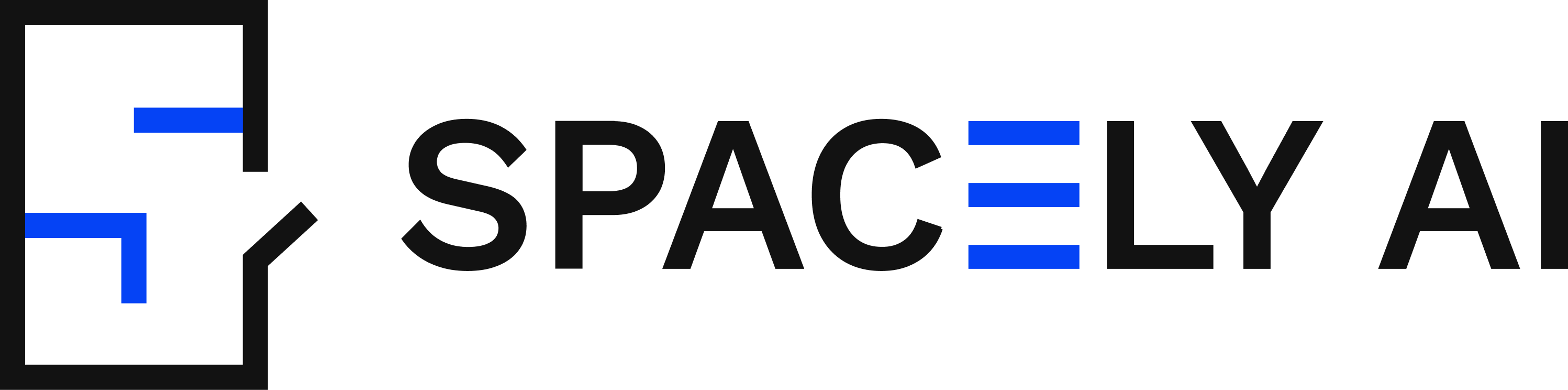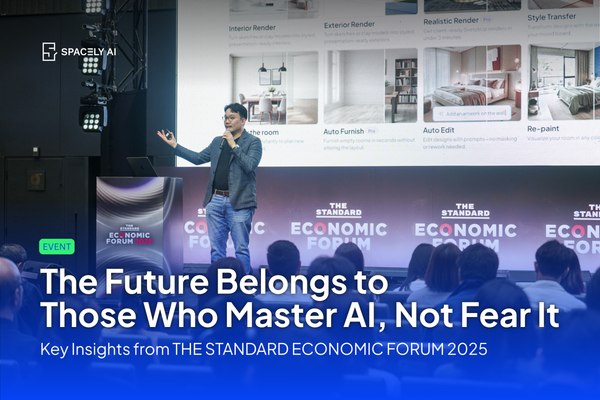Transform Your Space with Spacely AI's Style Transfer Feature
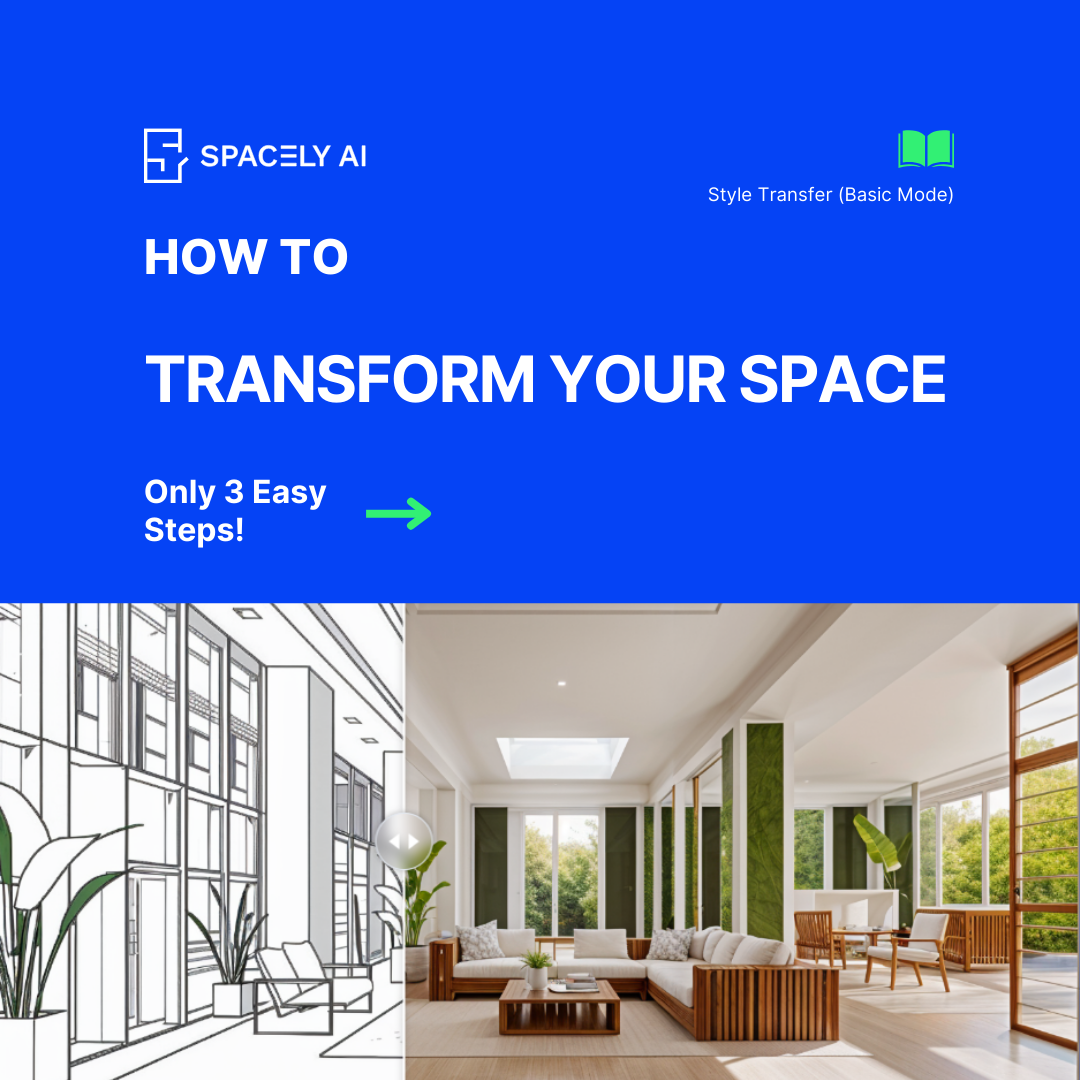
Welcome to the Spacely AI blog! Today, we’re thrilled to introduce one of our most popular feature, Style Transfer, designed to give your rooms a stunning makeover based on any photo reference you upload. Whether you have a real image, a sketch, or a 3D snapshot of your room, this feature lets you infuse it with the style of your choice effortlessly. Here’s a comprehensive guide on how to utilize both the basic and advanced modes of this innovative tool.
Basic Mode: Quick and Seamless Style Transfers
In Basic Mode, transforming your room’s style to match a reference photo is straightforward and user-friendly. Follow these simple steps:
- Upload Your Room:
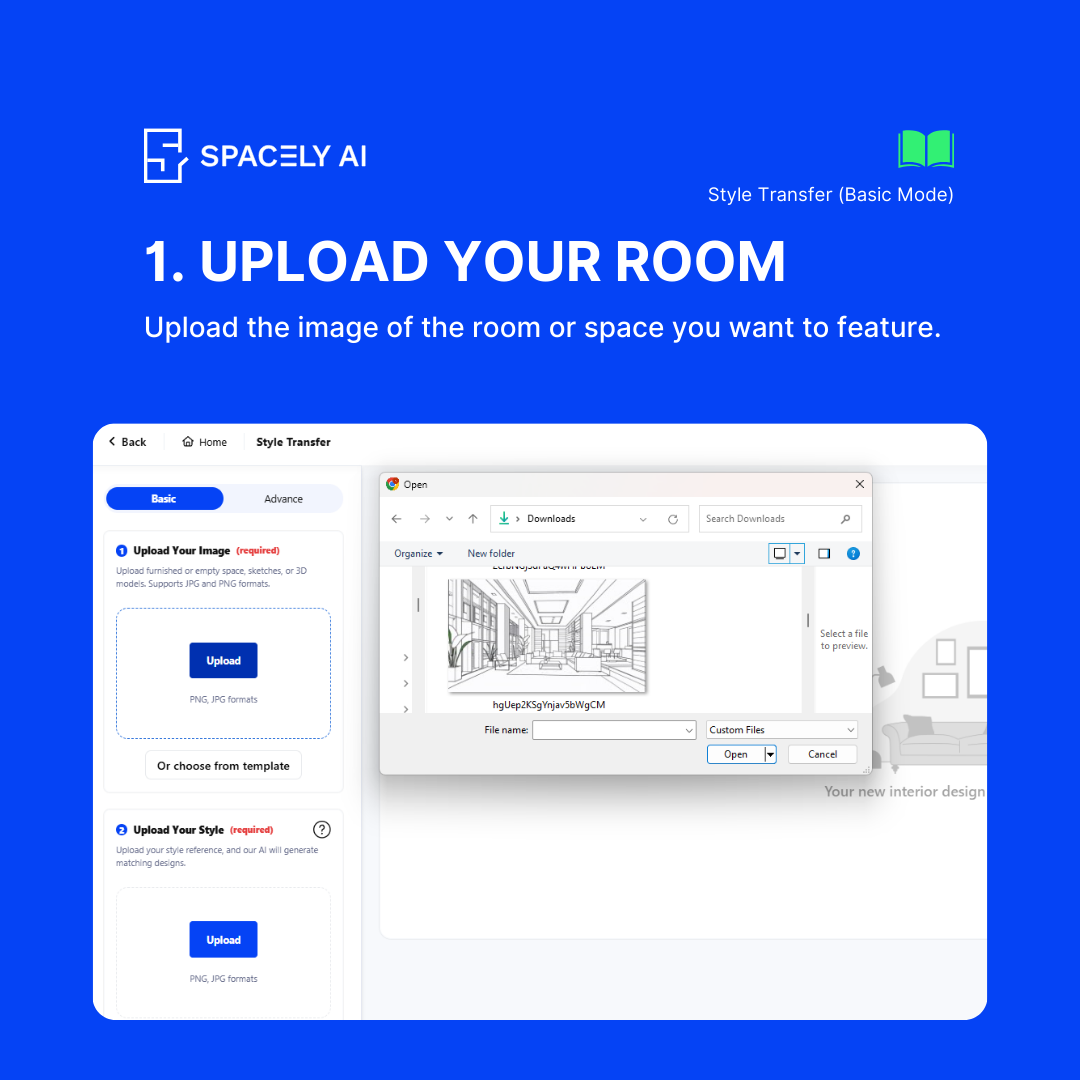
Start by uploading a picture of a real image, a sketch, or 3D snapshot you want to transform and explore different styles.
- Upload Style Reference Photo:
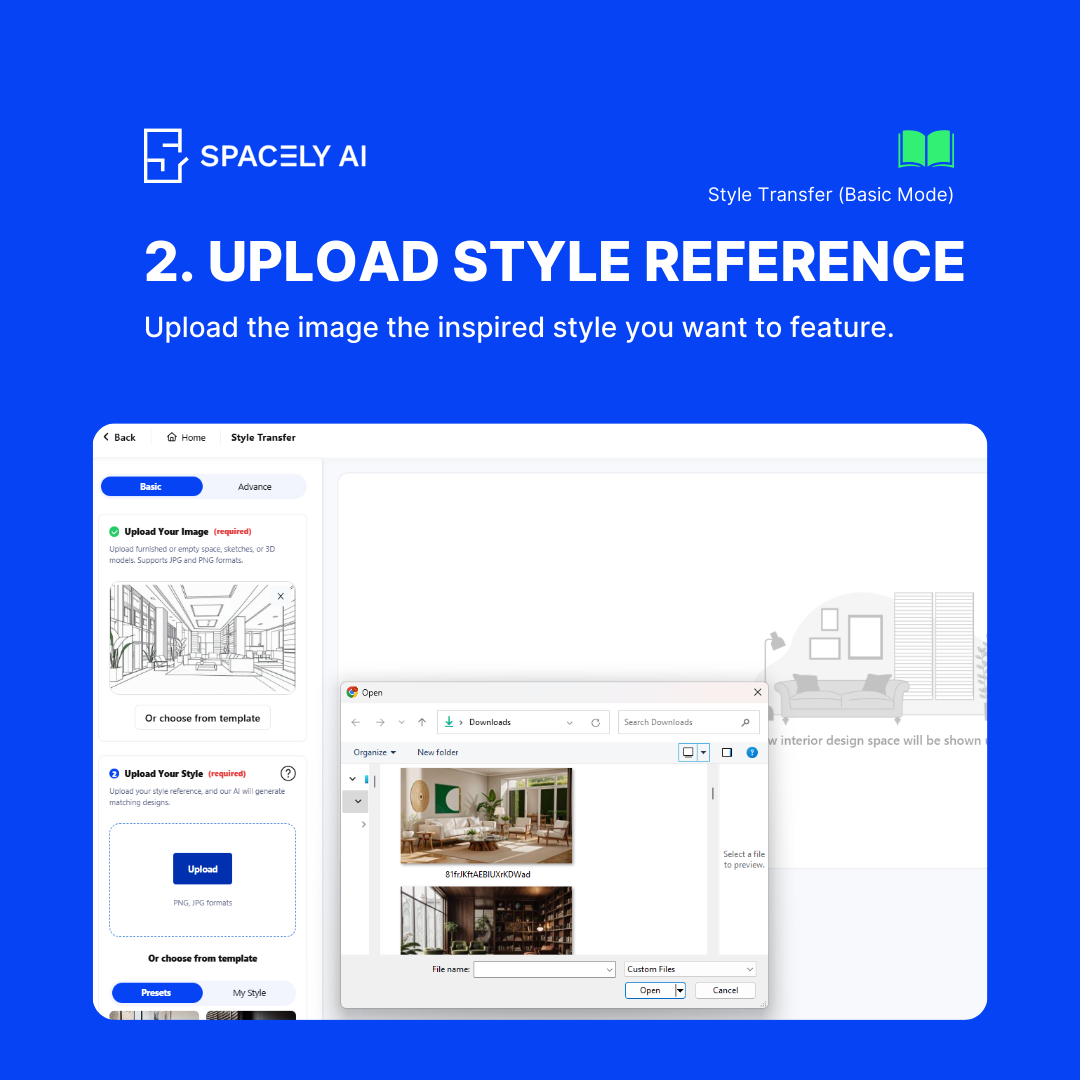
Choose a photo that represents the style you want to apply to your room.
- Generate:
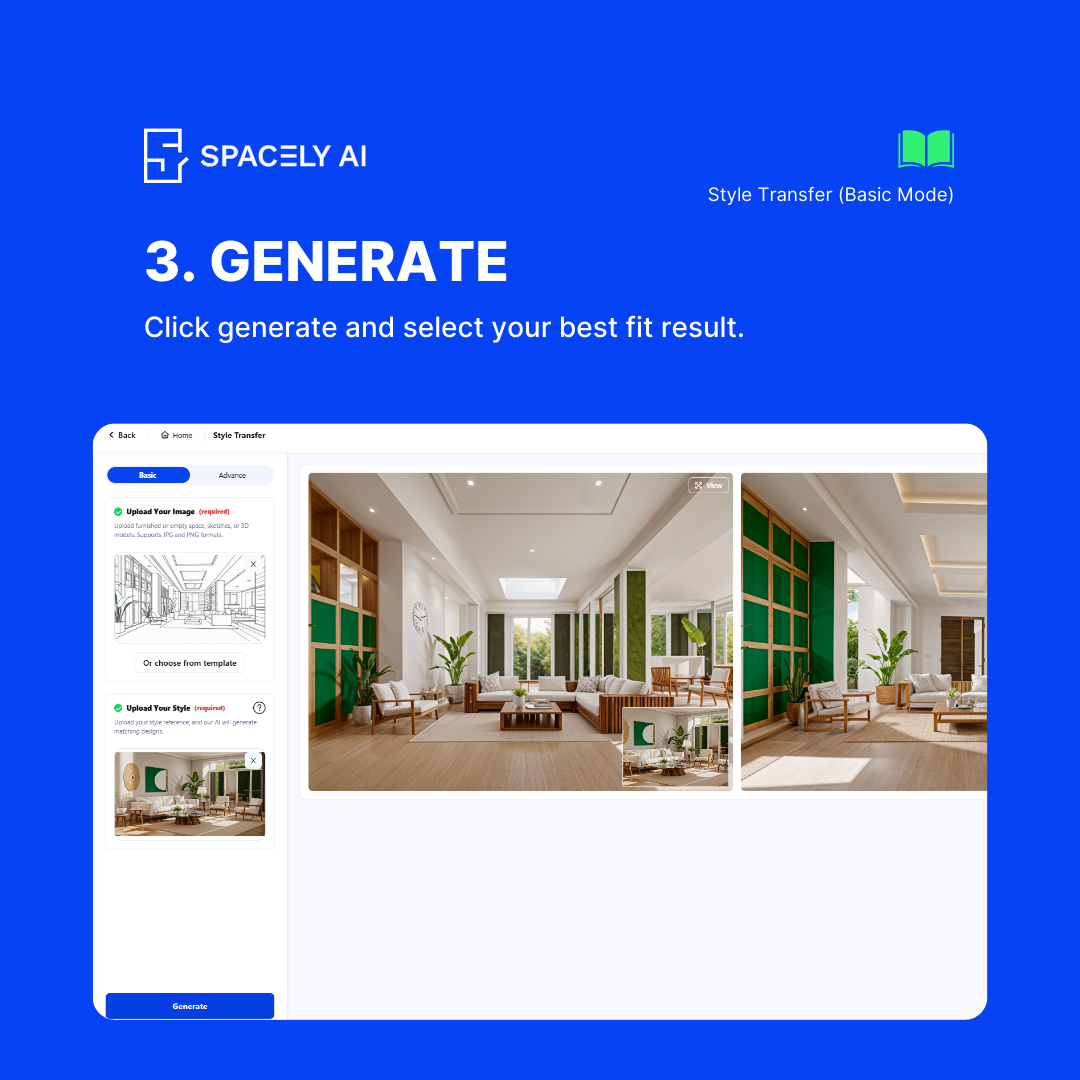
Click the Generate button, and watch as Spacely seamlessly transforms your room to reflect the style in your reference photo.
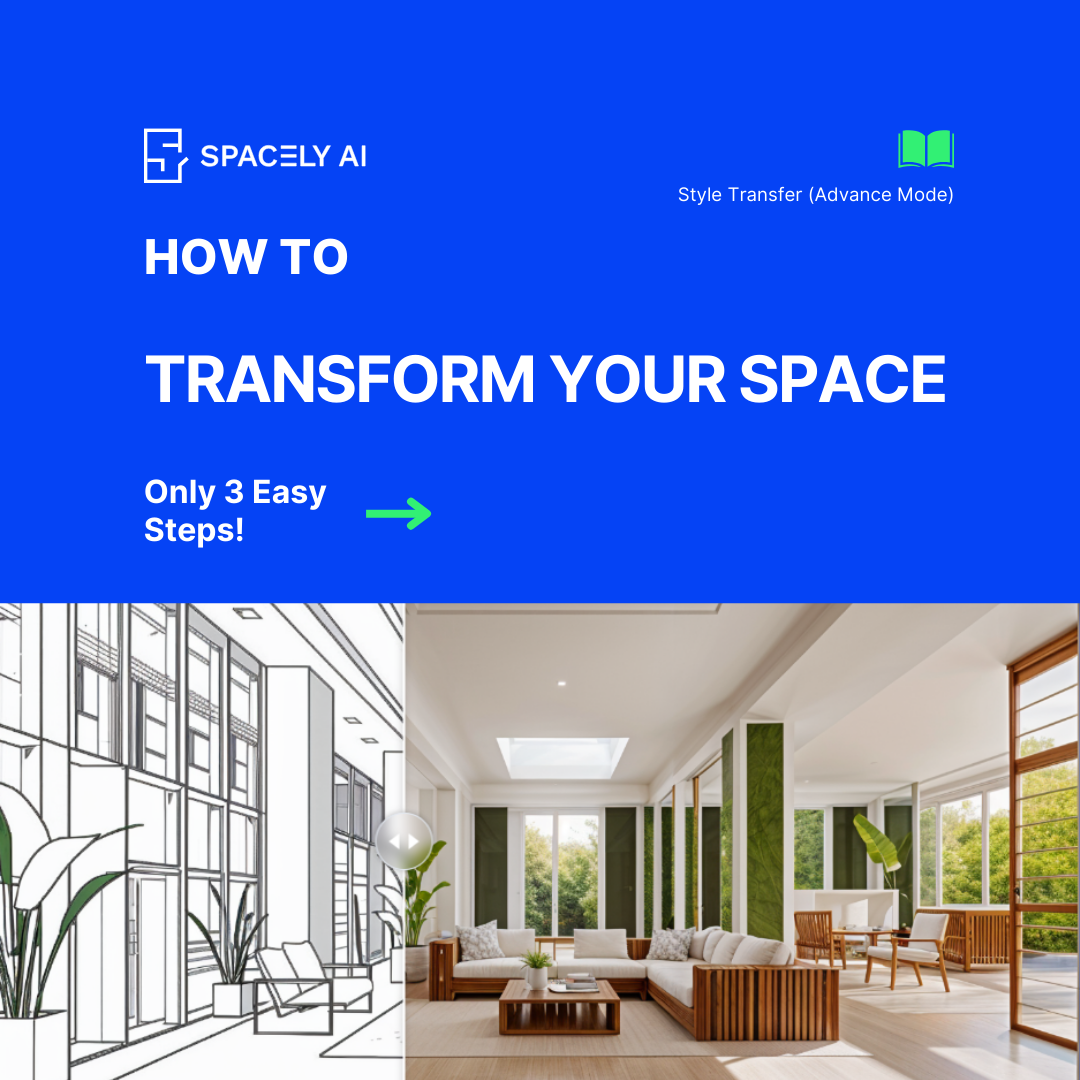
Advanced Mode: Fine-Tune Your Style Transfer
For users who want more control over the transformation process, Advanced Mode offers a range of customizable options. Here’s how to maximize its potential:
- Upload Your Room:
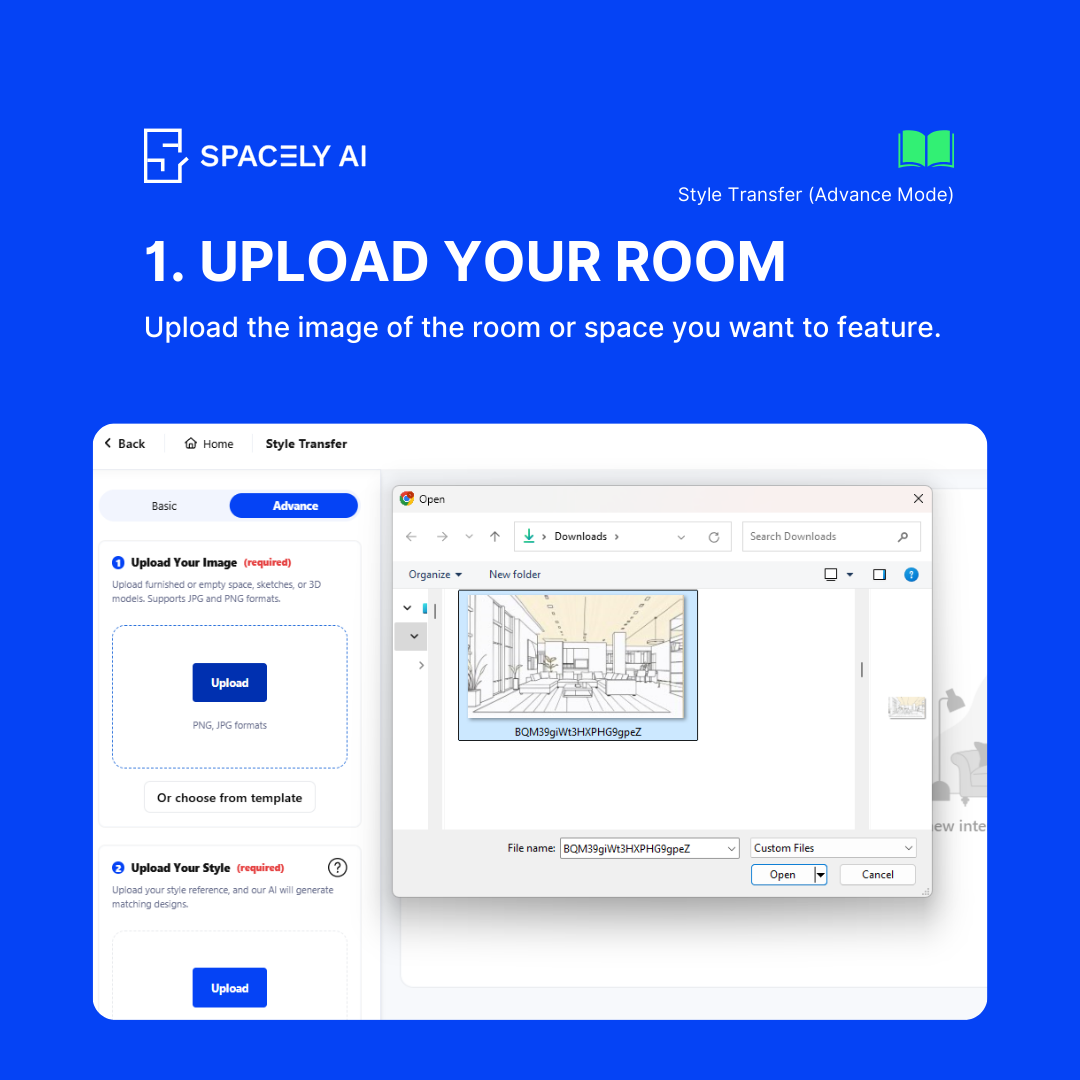
Just like in Basic Mode, start by uploading a real image, sketch, or 3D snapshot of your room.
- Upload Style Reference Photo:
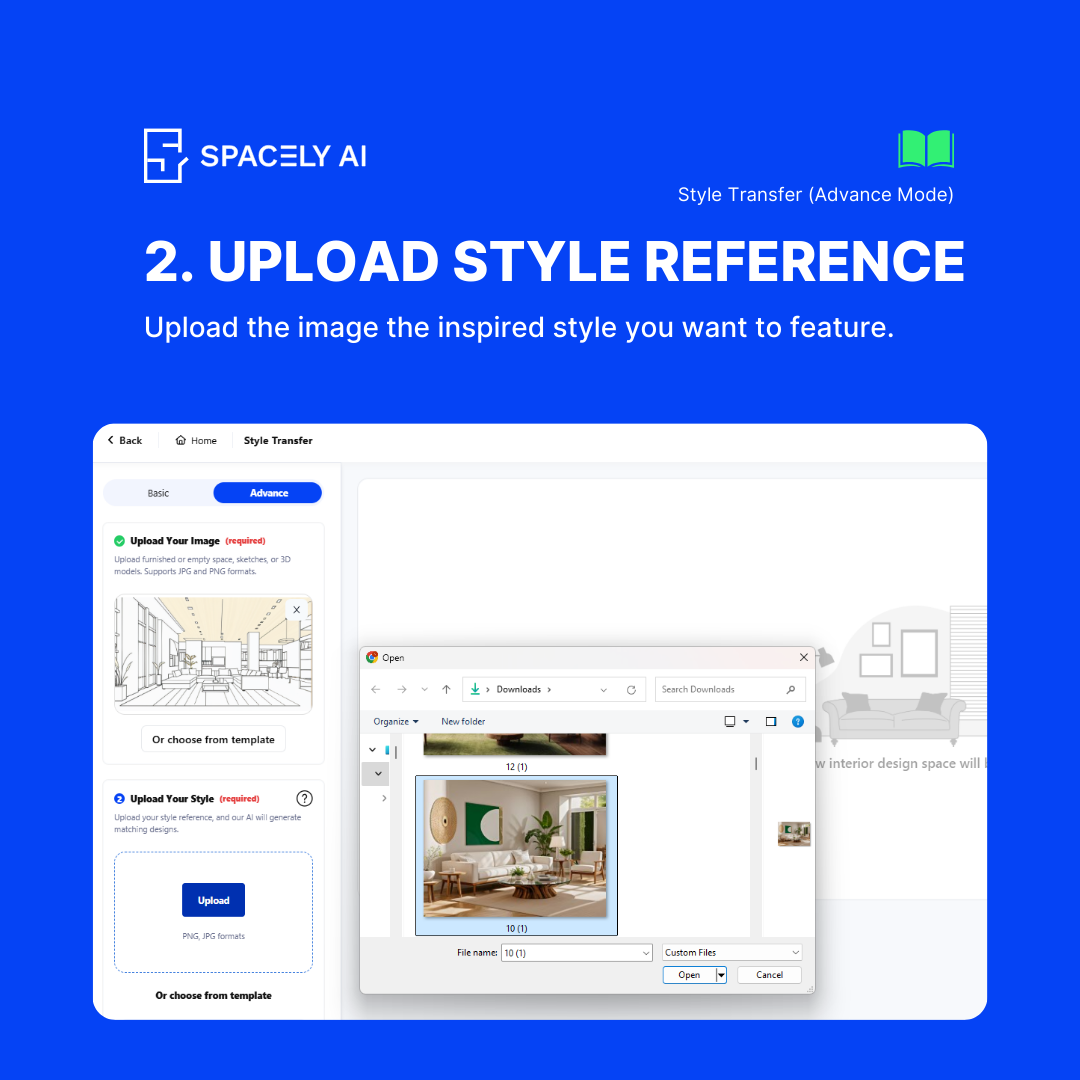
Select the reference photo that captures the style you wish to emulate.
- Positive and Negative Prompts:
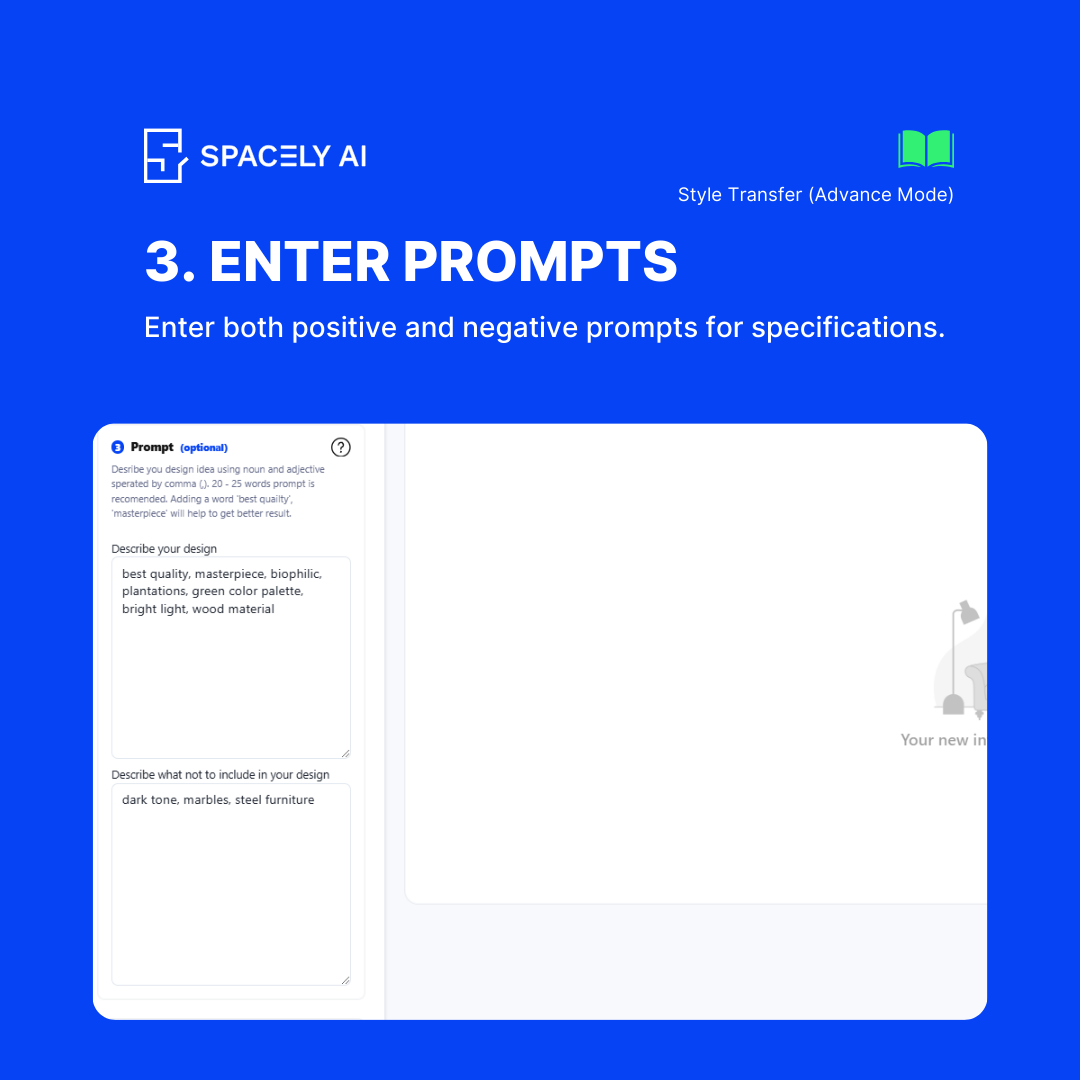
Indicate specific elements you want to include in your positive prompt and what you want to exclude in your negative prompt.
- Adjust Parameters:
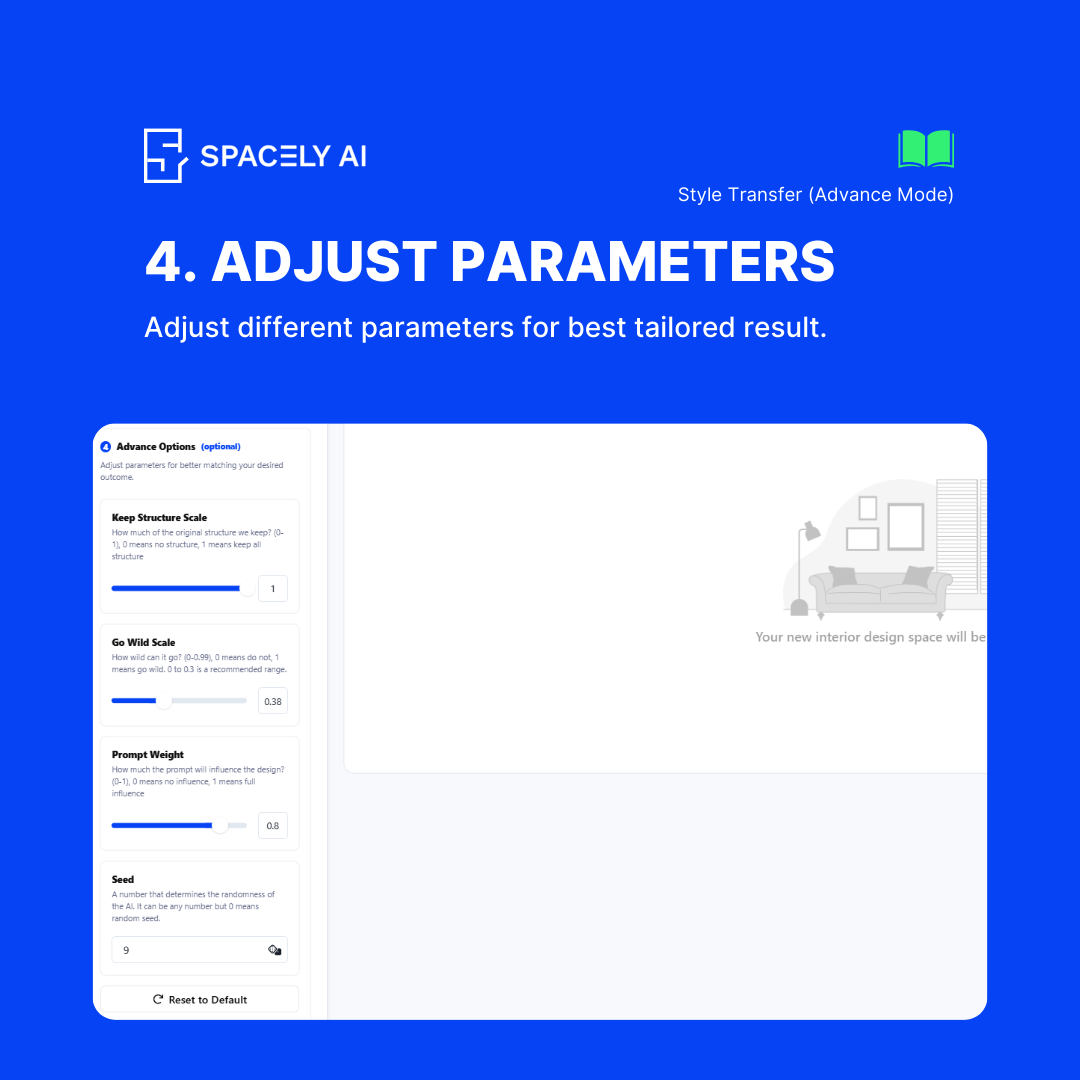
There are different parameters you can adjust.
Keep Structure Scale: Adjust this setting to maintain the original room structure. A higher value keeps the structure more intact.
Go Wild Scale: Increase this if you want bolder, more creative changes to the room.
Prompt Weight: Determine how strongly your prompts influence the final result.
Seed: Use a specific seed for consistent results or change it for varied outcomes.
- Generate:
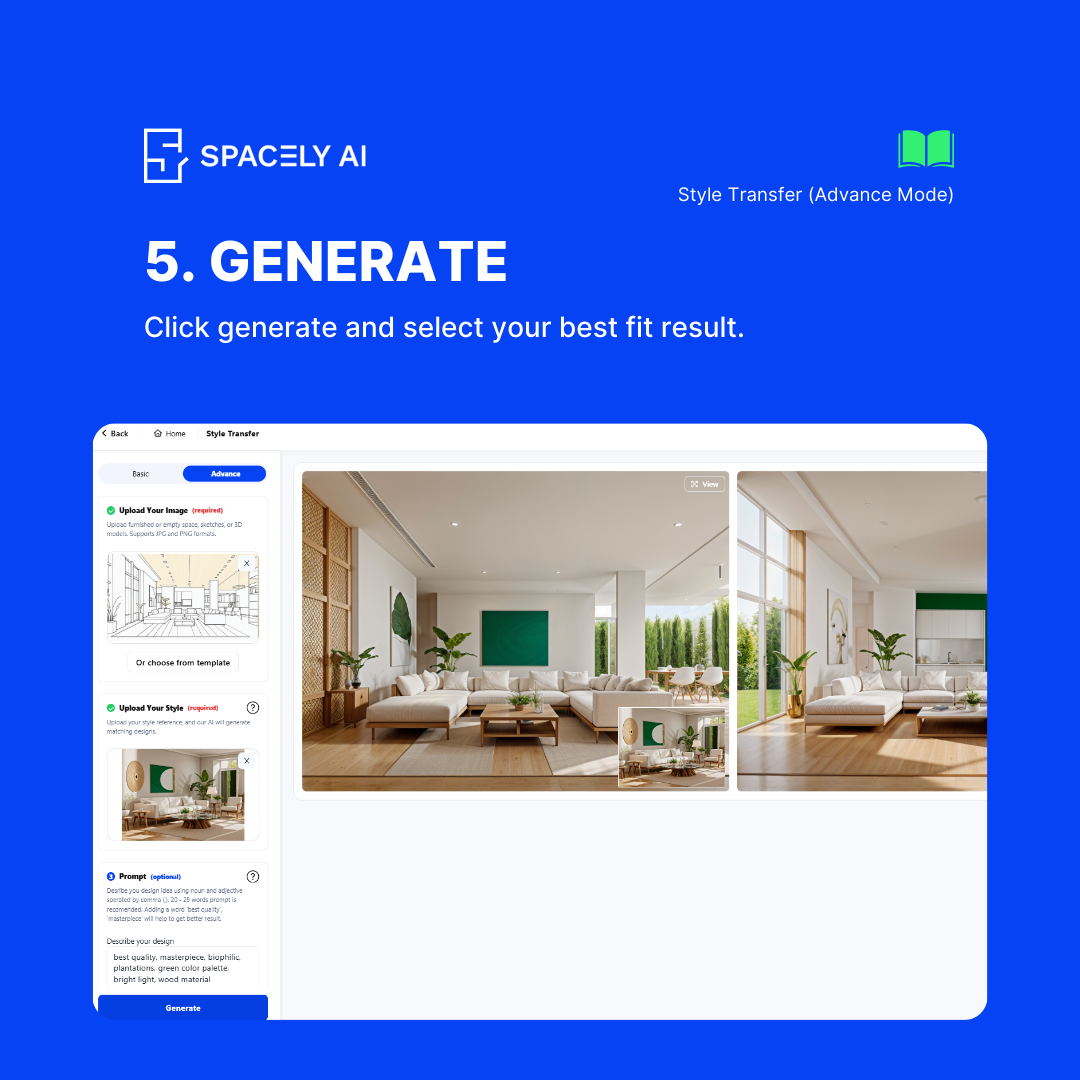
Click the Generate button. Advanced Mode takes a bit more processing time, but the results are highly customized to your preferences.

Example Use Case
Imagine you have a minimalist bedroom but want to transform it into a cozy, bohemian retreat. In Basic Mode, upload a photo of your bedroom, then upload a reference photo of a bohemian-style room. Click generate, and in moments, your bedroom will reflect the bohemian vibe.
For more detailed customization, switch to Advanced Mode. Add positive prompts like “bohemian textiles,” “earthy tones,” and “macrame decor.” Use negative prompts to exclude “sleek, modern elements.” Adjust the Go Wild Scale to 60 for a balanced transformation, set the Prompt Weight to 75 to ensure your prompts are well-represented, and generate. The result will be a personalized bohemian retreat with elements you love.
Conclusion
Spacely’s Style Transfer feature empowers you to transform any room with the style of your choice, using either a reference photo or detailed prompts for a customized experience. Whether you prefer the simplicity of Basic Mode or the fine-tuning options in Advanced Mode, Spacely AI has the tools you need to bring your vision to life.
Try out the Style Transfer feature today and reimagine your living spaces with ease and precision. Stay tuned for more updates and tutorials to help you make the most of Spacely AI’s capabilities. Happy designing!
Join Spacely AI in this exciting journey to redefine spatial design. Discover the transformative potential of the enterprise’s API solutions and become part of Spacely AI.
For more information and media inquiries, please contact
Website: spacely.ai
Facebook: facebook.com/spacelyai
Instagram: instagram.com/spacely.ai
Email: hello@spacely.ai