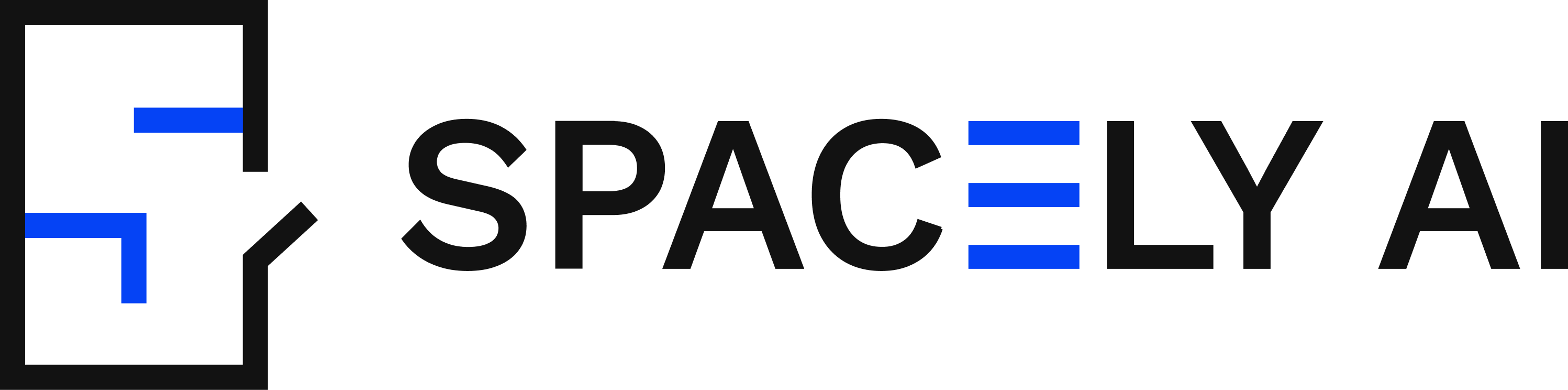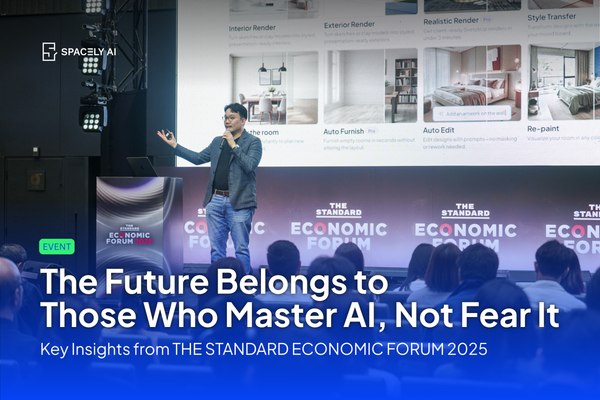Transform Your Space with Spacely AI's Furnish Empty Space Feature
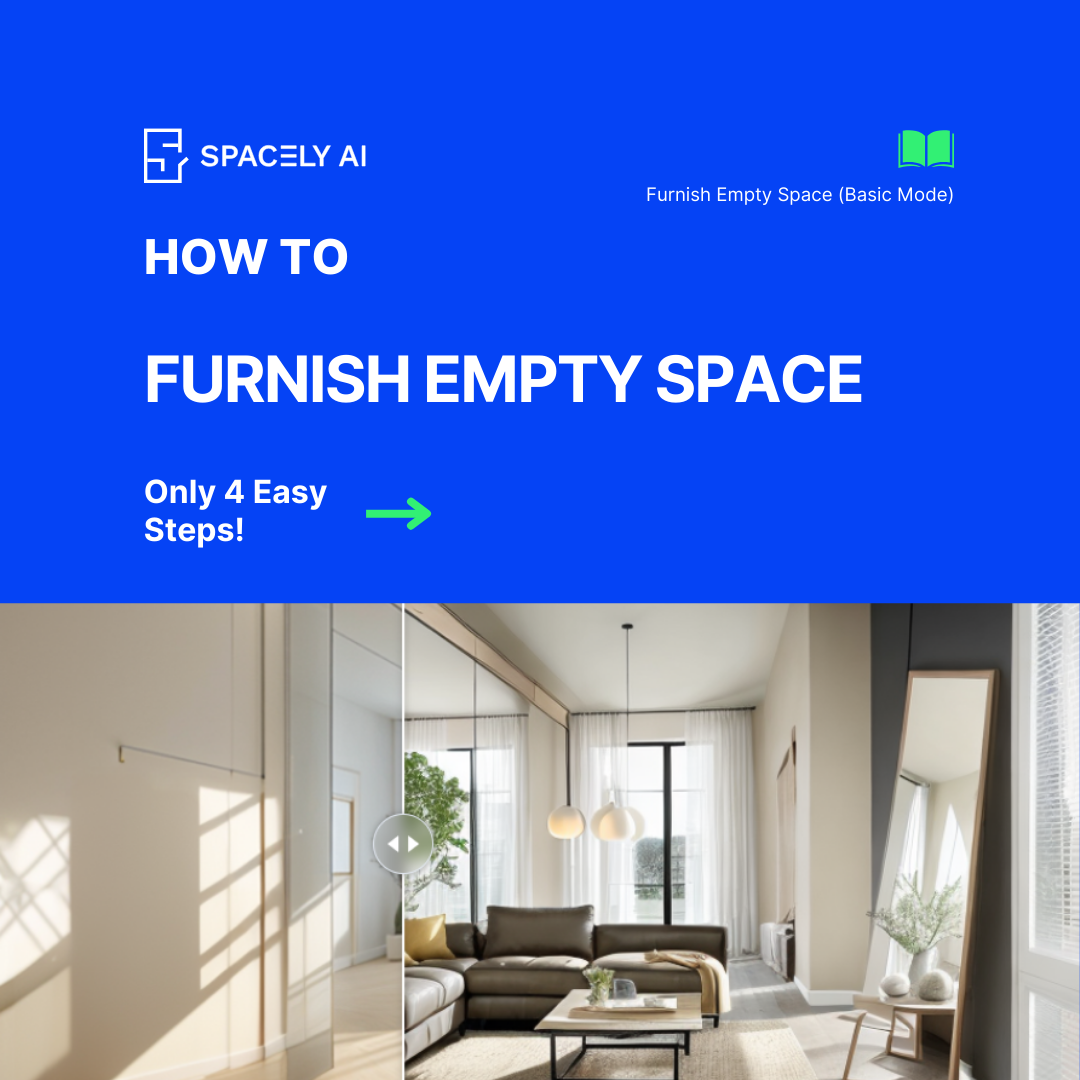
Welcome to the Spacely AI blog! Today, we’re showcasing the feature, Furnish Empty Space, designed to help you add furniture to your empty room effortlessly. Whether you have a blank canvas or want to refresh your room's style, this feature offers both simplicity and customization. Here's a comprehensive guide on how to use both the basic and advanced modes of this powerful tool.
Basic Mode: Simple and Effective Room Furnishing
In Basic Mode, furnishing your empty space is quick and easy. Follow these steps:
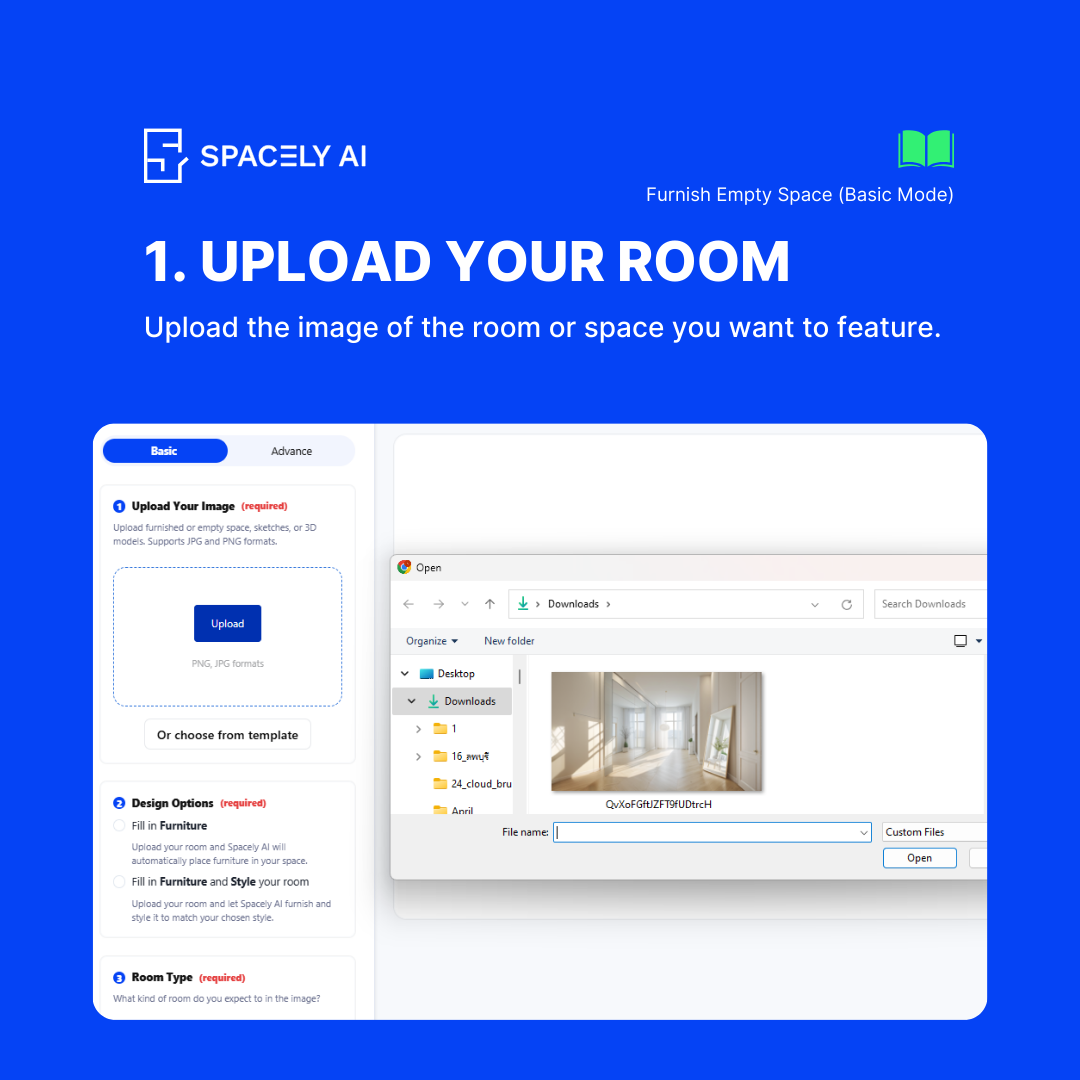
Upload Your Image
Start by uploading a real image of your empty room.
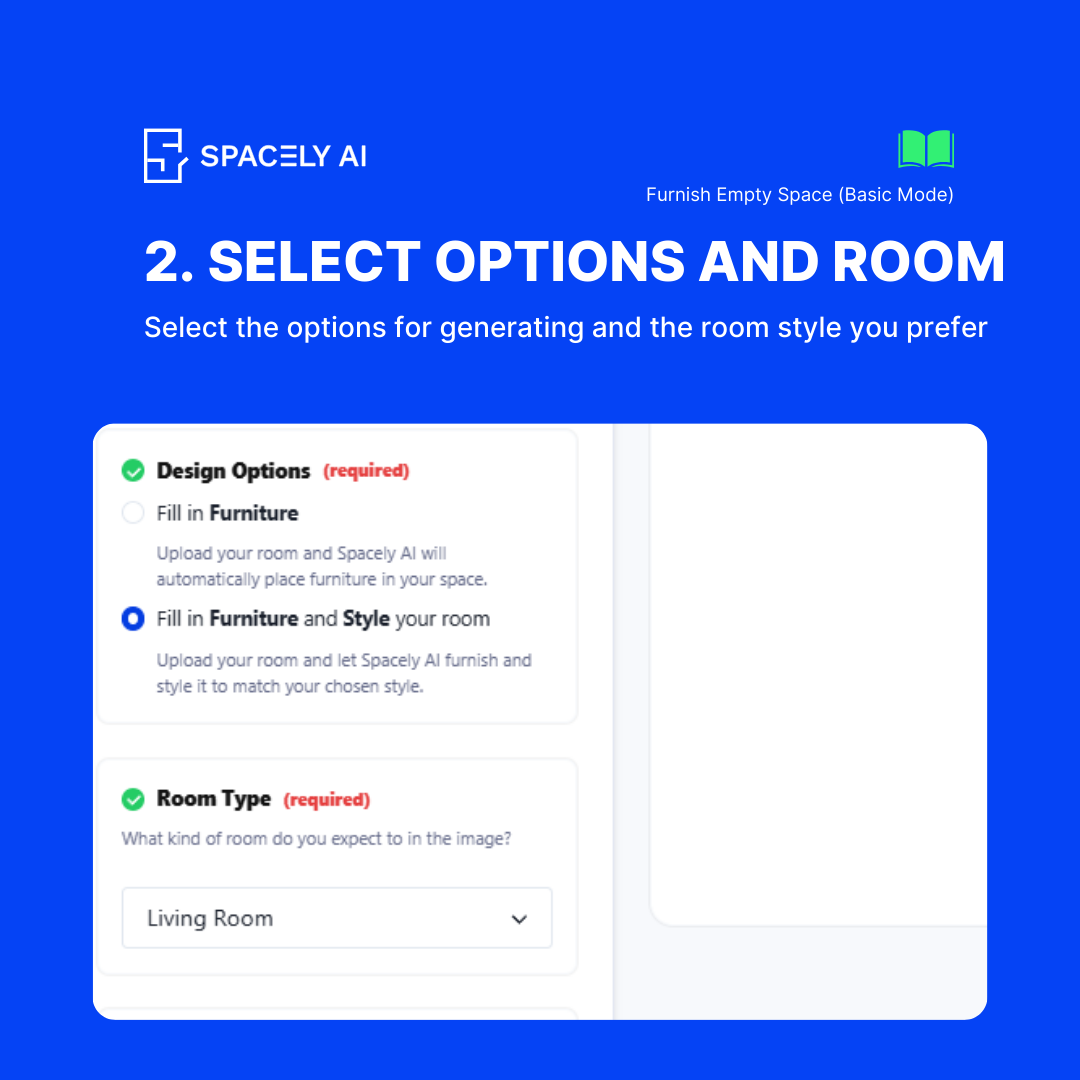
Select a Design Option and Room Type
Only Fill Furniture: Choose this option if you want to add furniture to your room without changing its current style. Fill Furniture and Change Room Style: Select this option if you want to add furniture and give your room a new look. Then choose the function of the room you’re furnishing (e.g., living room, bedroom, office).
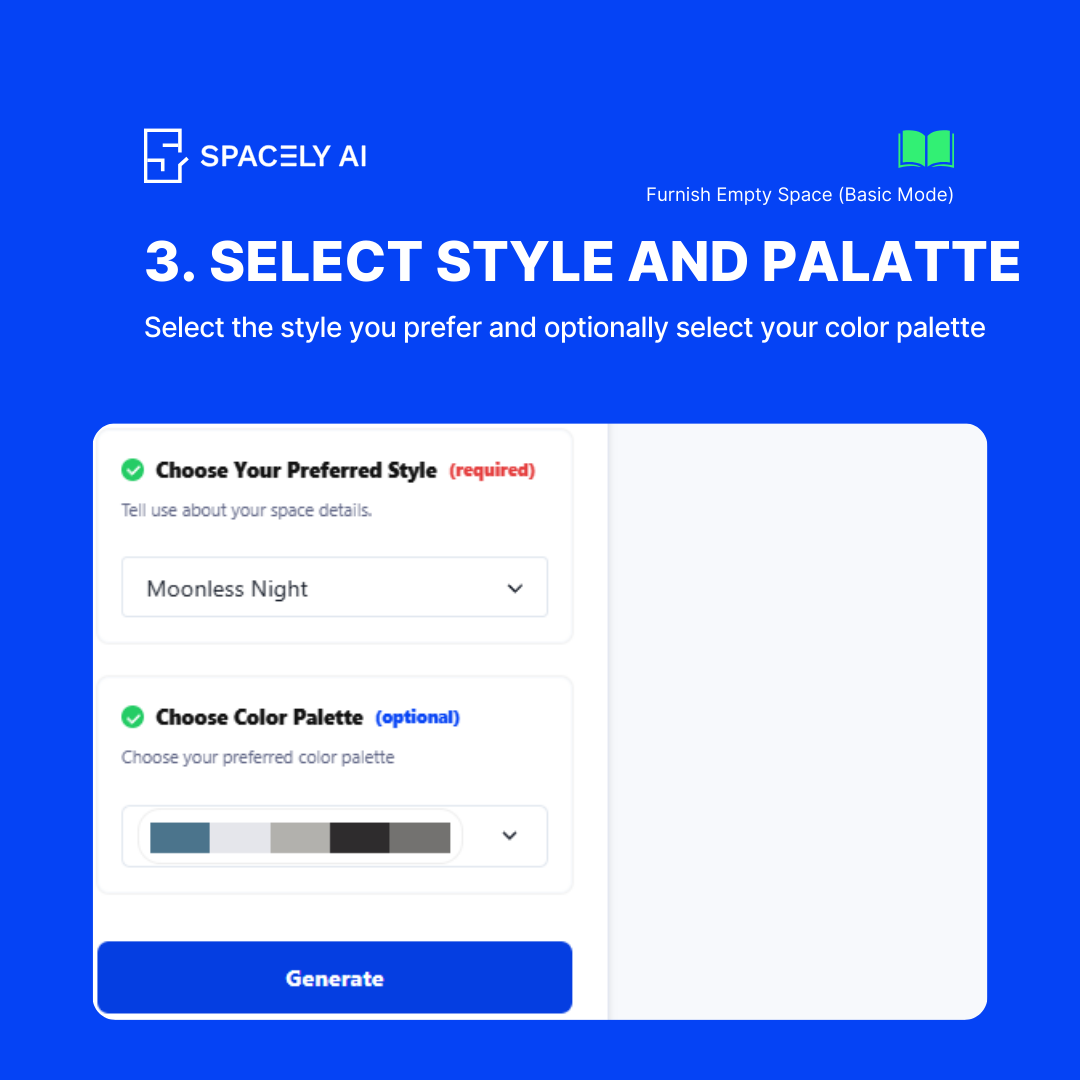
Select Style
Pick a style that suits your taste, such as Minimalist, Modern, Rustic, Industrial, etc. Optionally, choose a color palette that complements the selected style and your personal preferences.
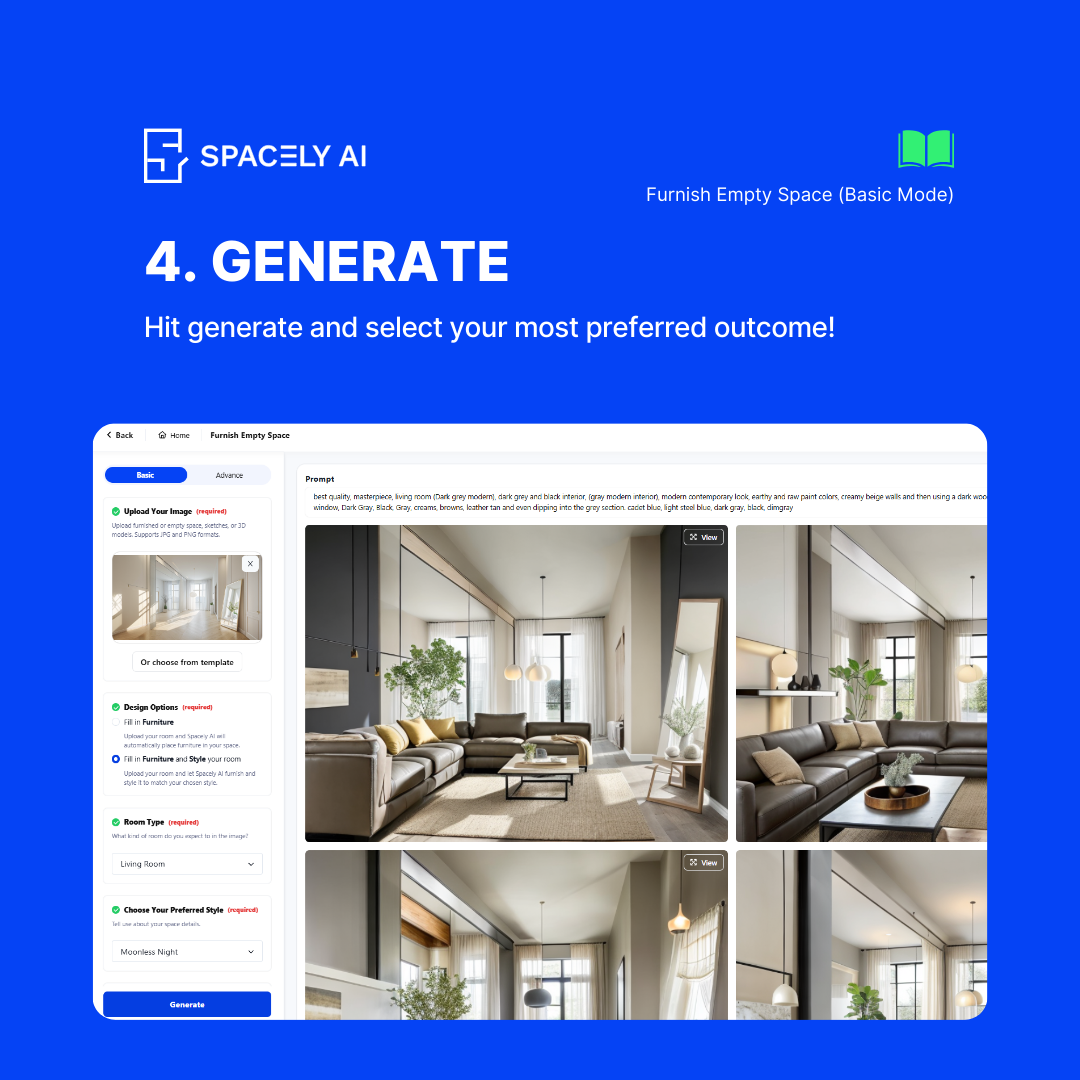
Generate
Click the Generate button and watch as Spacely transforms your empty room into a beautifully furnished space.
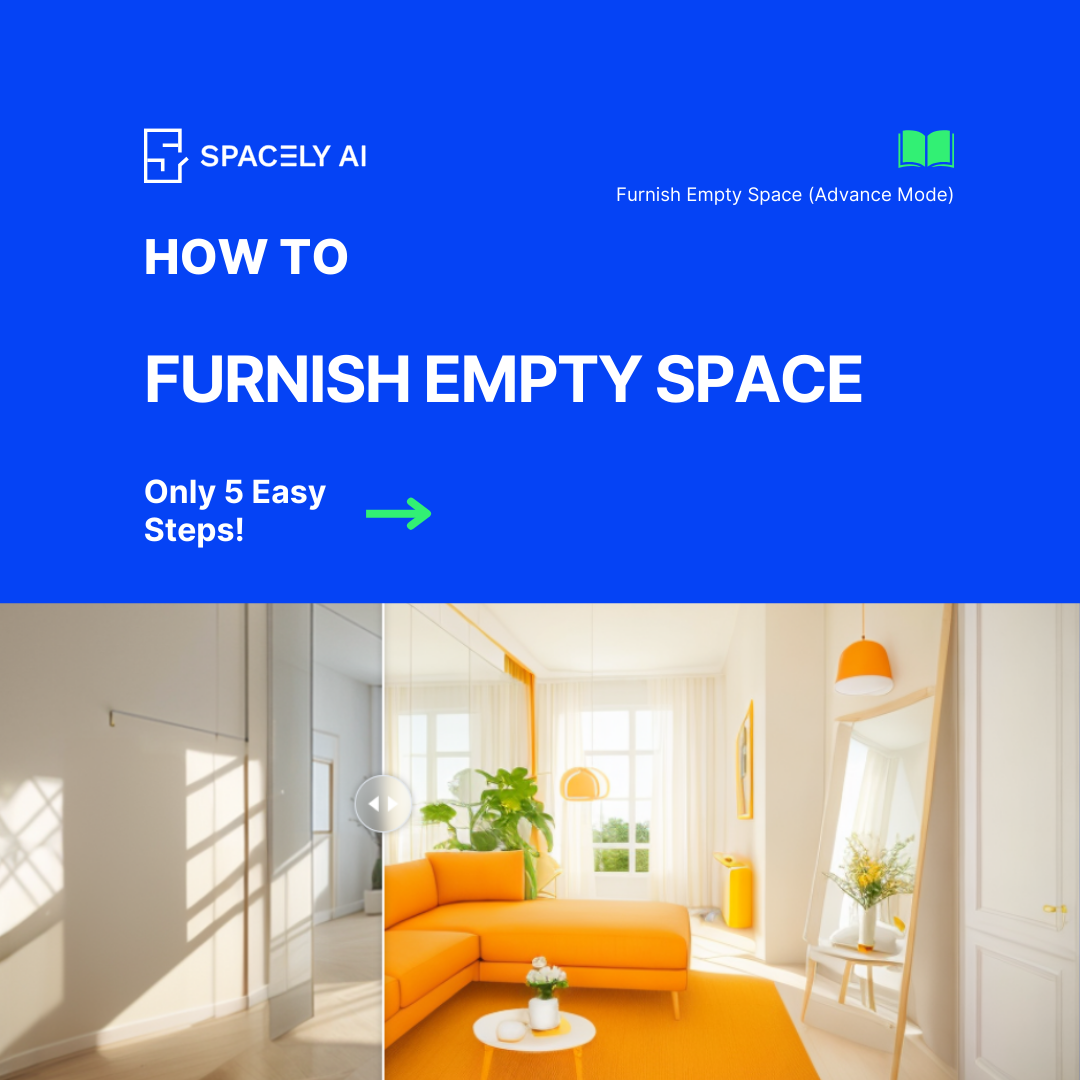
Advanced Mode: Customize Your Furnishing Experience
For users who want more control and personalization, Advanced Mode offers a range of options to tailor the furnishing process. Here’s how to use it:
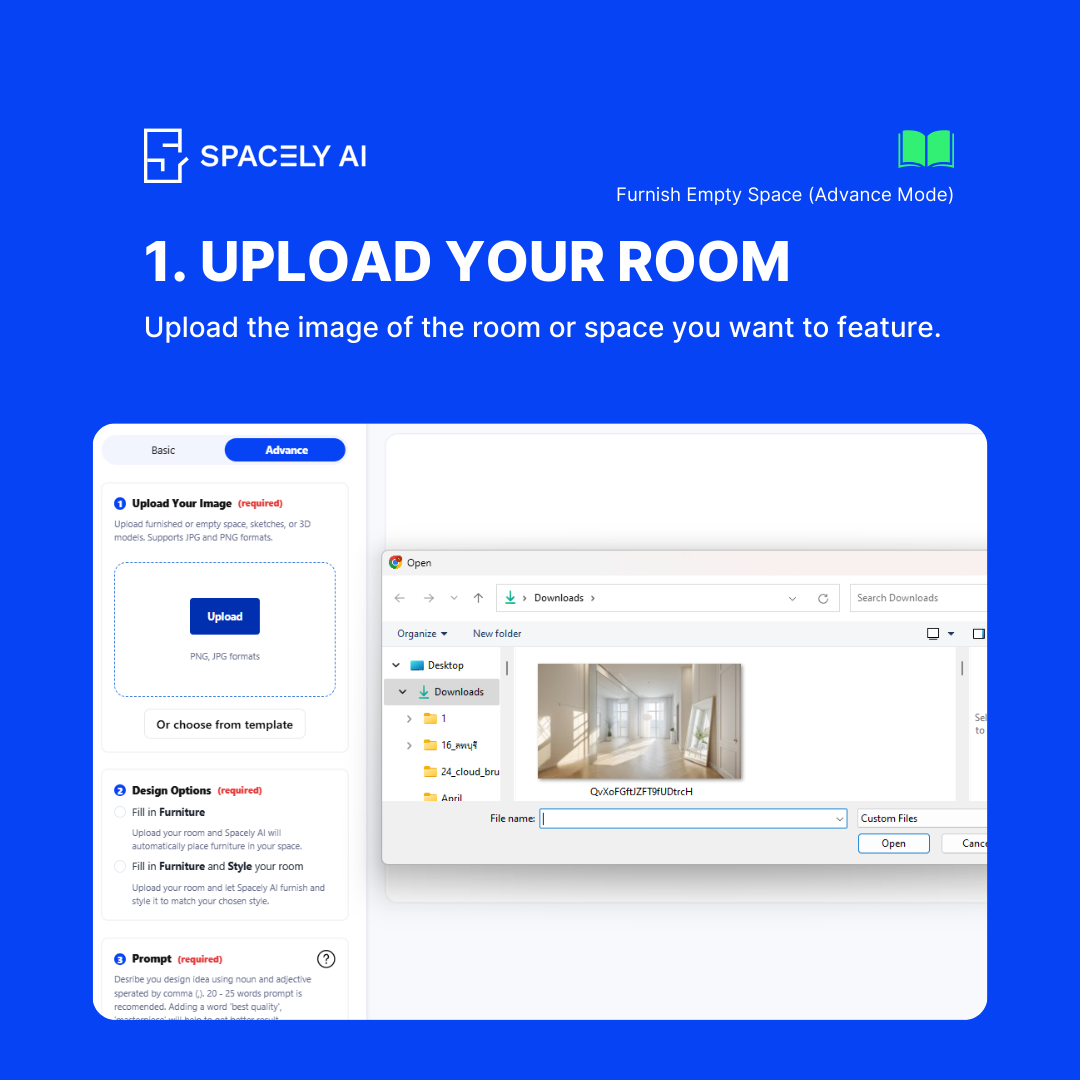
Upload Your Image
Begin by uploading a real image of your empty room.
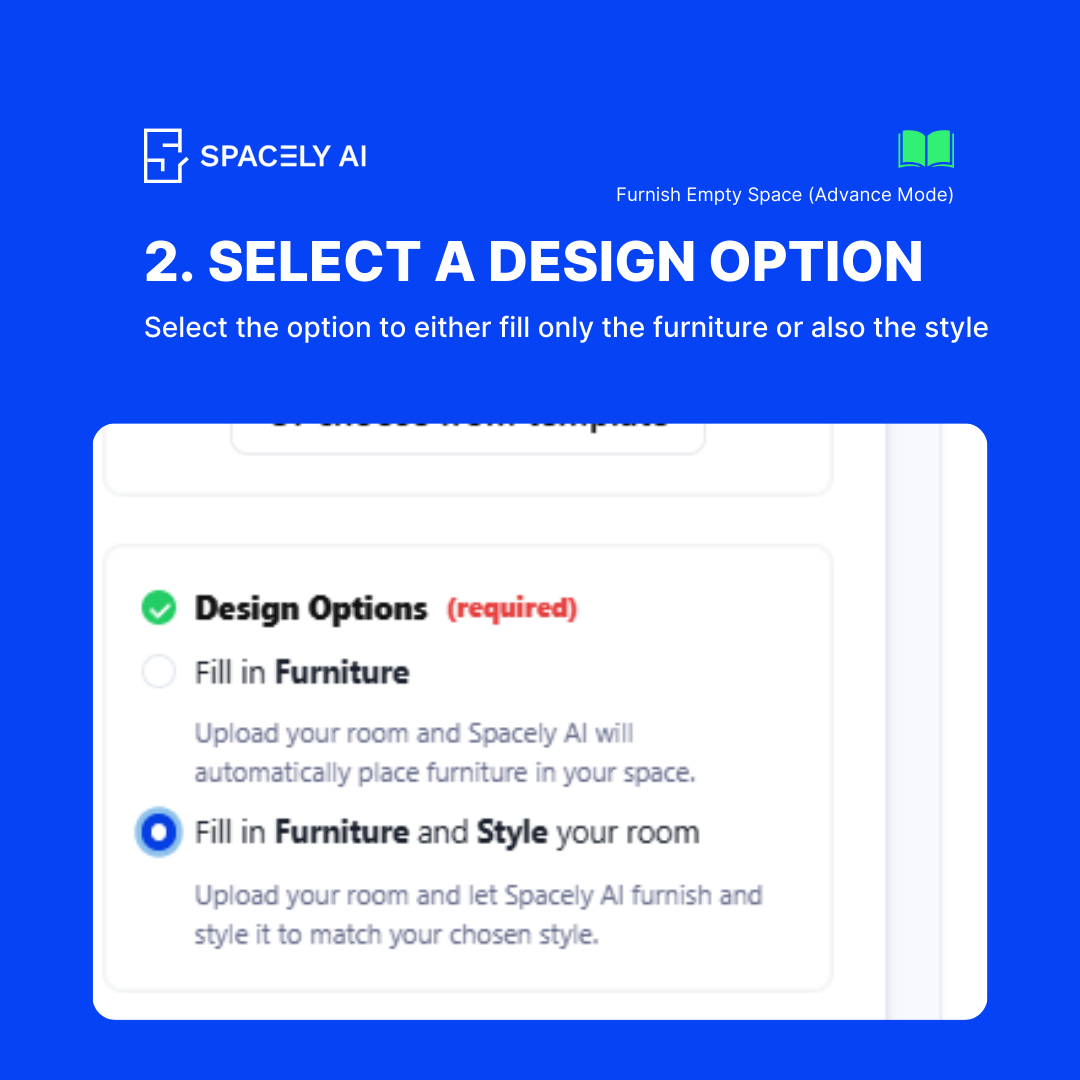
Select a Design Option
Only Fill Furniture: Add furniture while keeping the current room style. Fill Furniture and Change Room Style: Add furniture and change the room's style.
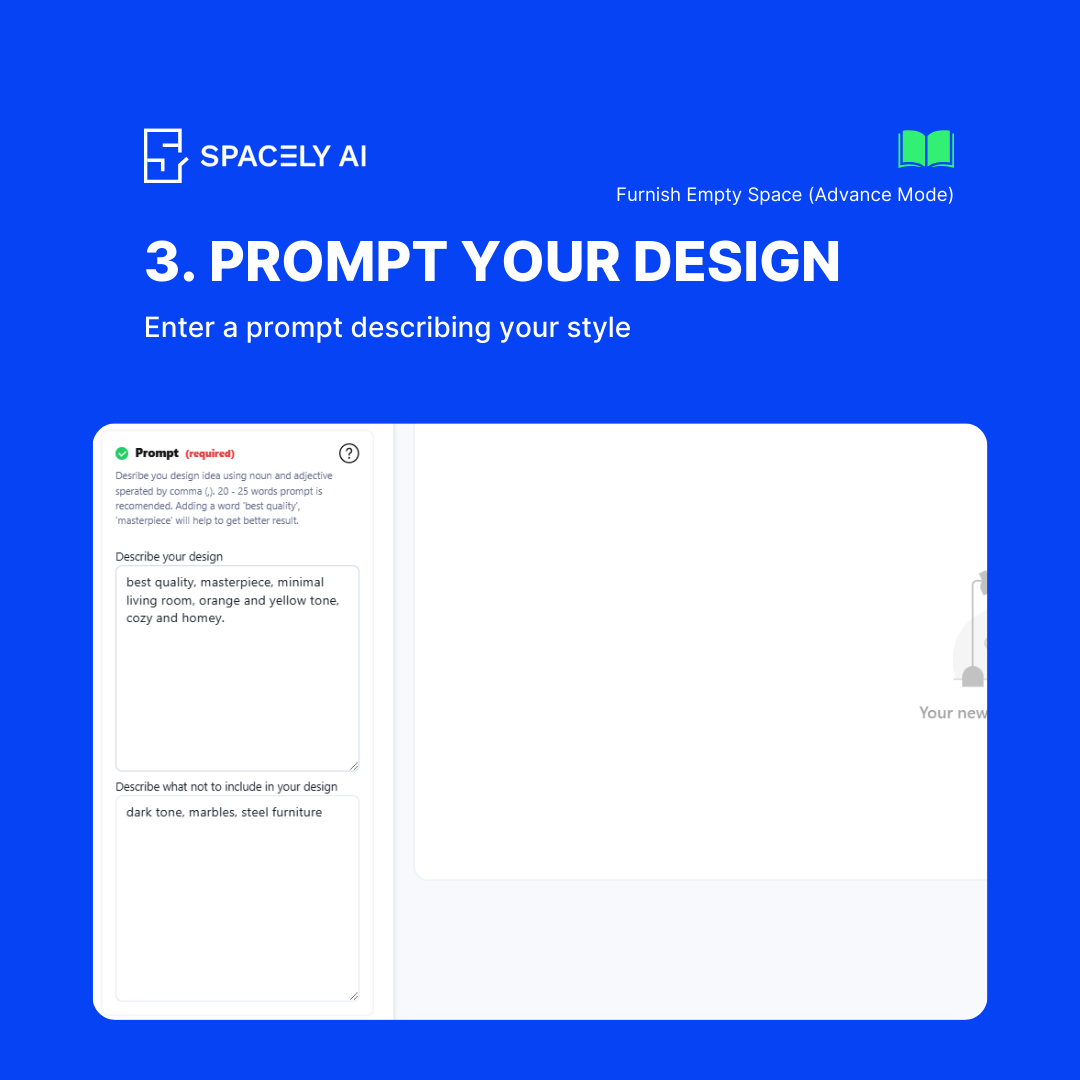
Use Positive and Negative Prompts
Positive Prompts: Specify elements you want to include in the furnishing (e.g., “wooden furniture,” “cozy rugs”). Negative Prompts: Specify elements you want to exclude (e.g., “no bright colors,” “no metal fixtures”).
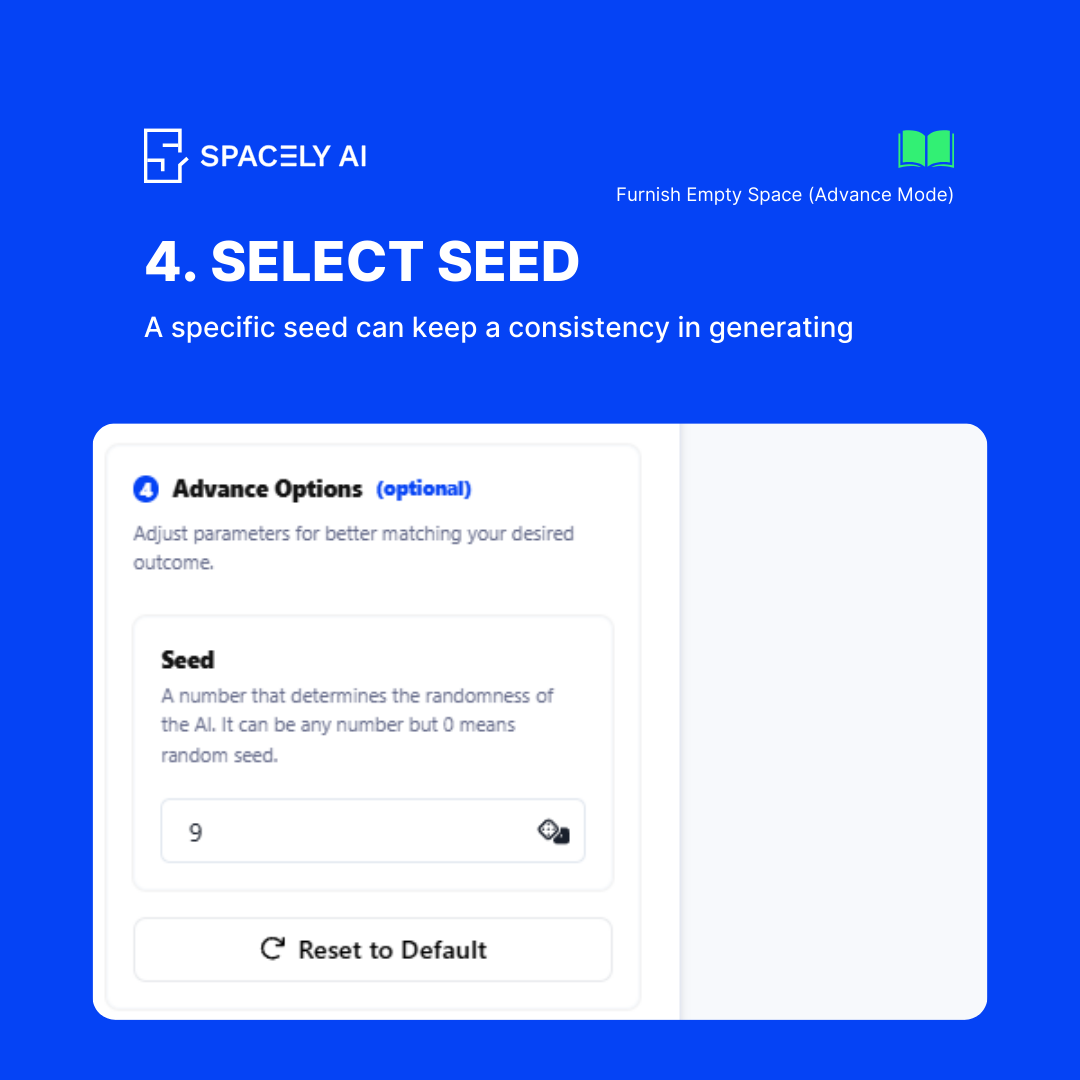
Select Seed
Use a specific seed for consistent results or change it for varied outcomes.
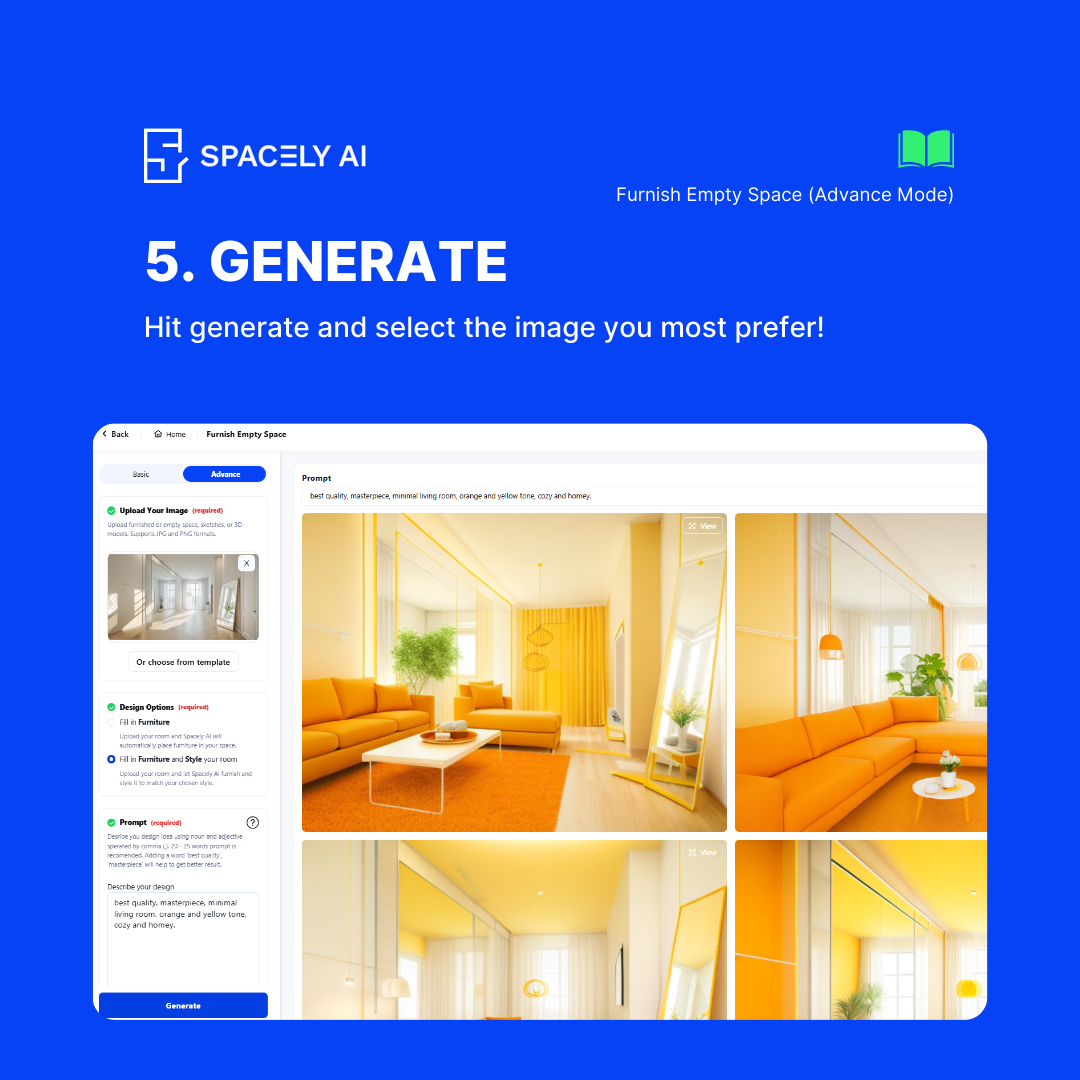
Generate
Click the Generate button. The advanced settings may take a bit more processing time, but the results will be uniquely customized to your specifications.

Example Use Case
Imagine you have an empty living room and you want to transform it into a cozy, modern space. In Basic Mode, upload a photo of your living room, choose the “Fill Furniture and Change Room Style” option, select “Living Room” as the room type, pick “Modern” as the style, and choose a matching color palette. Click generate, and your living room will be furnished with stylish modern pieces.
For more detailed customization, switch to Advanced Mode. Add positive prompts like “modern sofa,” “sleek coffee table,” and “abstract wall art.” Use negative prompts to exclude “traditional elements” and “dark colors.” Select a seed to ensure the results align with your vision, and generate. The result will be a modern living room tailored to your specific tastes and requirements.
Conclusion
Spacely’s Furnish Empty Space feature is designed to make furnishing your room both easy and customizable. Whether you prefer the simplicity of Basic Mode or the detailed options in Advanced Mode, Spacely provides the tools you need to create a beautifully furnished space.
Try out the Furnish Empty Space feature today and transform your empty rooms into functional and stylish living spaces. Stay tuned for more updates and tutorials on how to make the most of Spacely AI’s features. Happy decorating!
Join Spacely AI in this exciting journey to redefine spatial design. Discover the transformative potential of the enterprise’s API solutions and become part of Spacely AI.
For more information and media inquiries, please contact
Website: spacely.ai
Facebook: facebook.com/spacelyai
Instagram: instagram.com/spacely.ai
Email: hello@spacely.ai