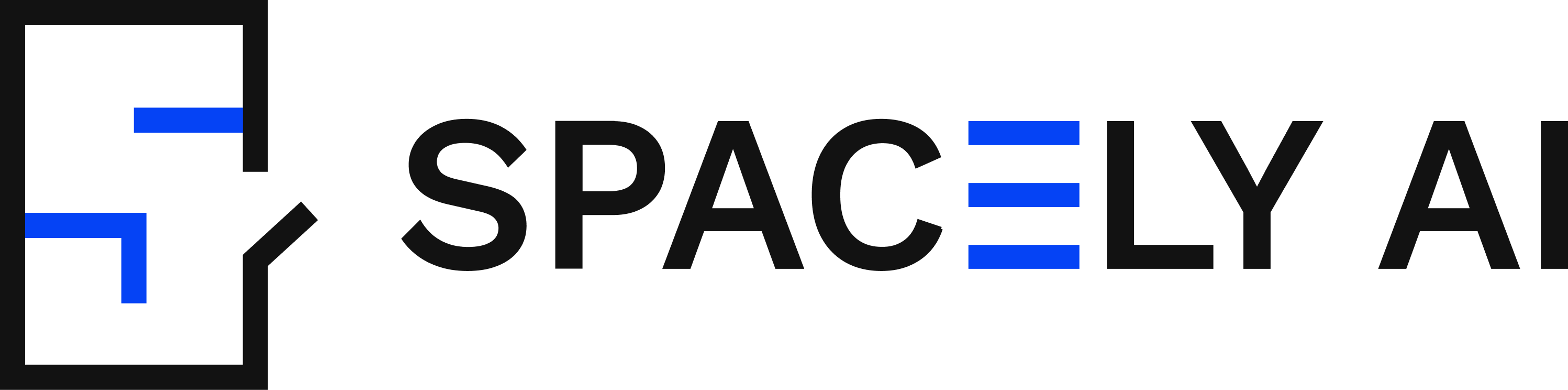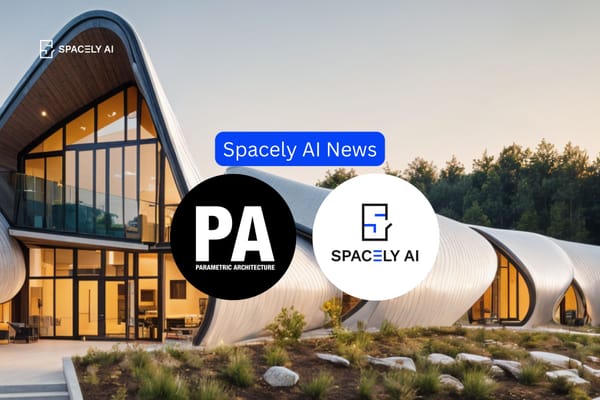Spacely AI Canvas Update: More Control with New Render Modes & Smarter Styling
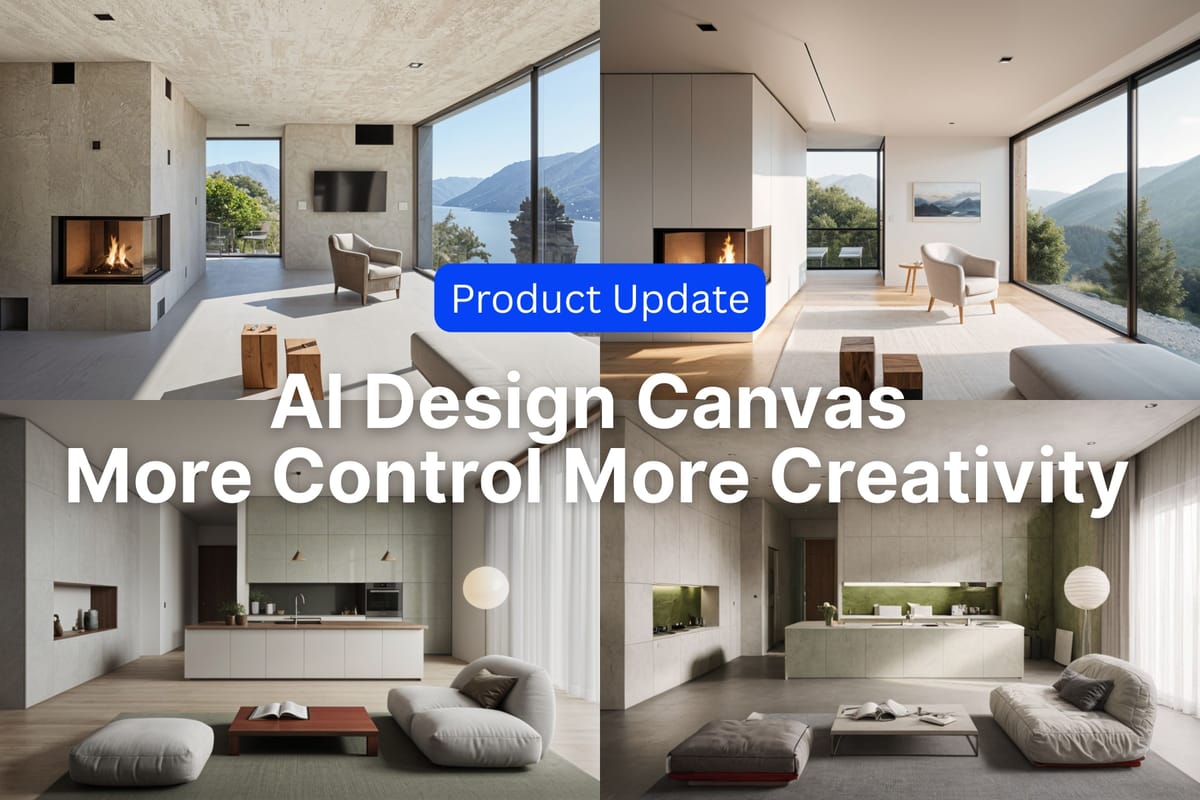
We’ve rolled out a major update to AI Design Canvas — giving you more creative control and flexibility when rendering or styling your designs. Whether you’re exploring bold new directions or finalizing photorealistic visuals, this update is built to support your entire design workflow.
✨ Feature 1: Creative Render & Realistic Render
What is it?
Spacely’s original Render feature has now been split into two distinct options within the Canvas: Creative Render and Realistic Render.
🆕 What’s new?
Previously, there was only one render button. Now, you can choose between two dedicated modes depending on your design goal:
- Creative Render helps you explore styles, layouts, and concepts freely
- Realistic Render focuses on enhancing material textures and lighting while keeping your layout intact

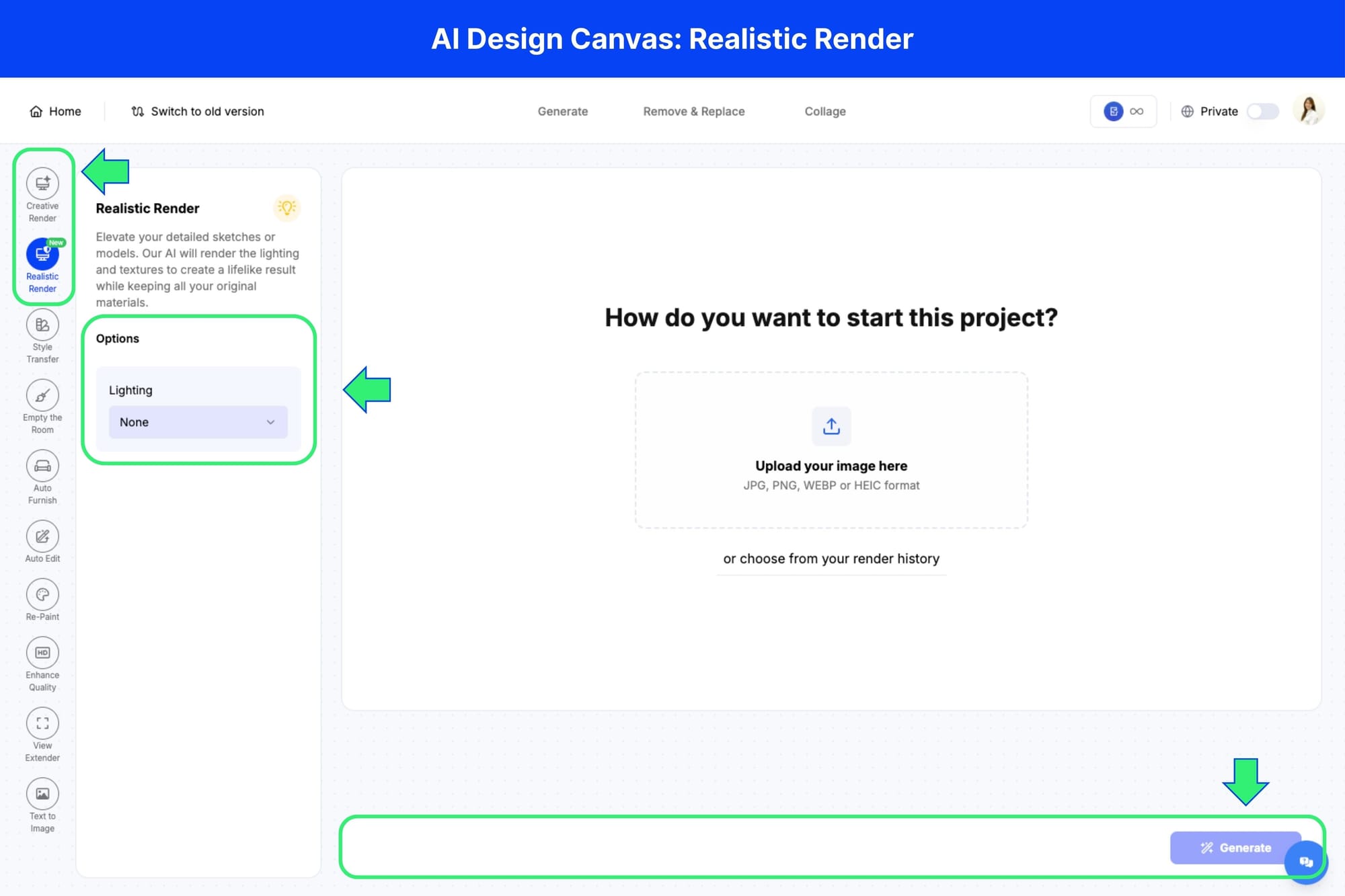
🔨 How to use it
1. Open your project in AI Design Canvas
2. Upload your image
3. Select either Creative Render or Realistic Render from the left panel
4. 1 For Creative Render: Select a style preset or type your own prompt, then adjust lighting, color palette
4.2 For Realistic Render: Simply adjust the lighting option—Spacely AI will enhance textures and realism while keeping your layout intact
5. Click Generate
🚀 Result
- Creative Render gives you freedom to iterate and reimagine your design.
- Realistic Render makes your final visual sharper, more accurate, and more presentation-ready.
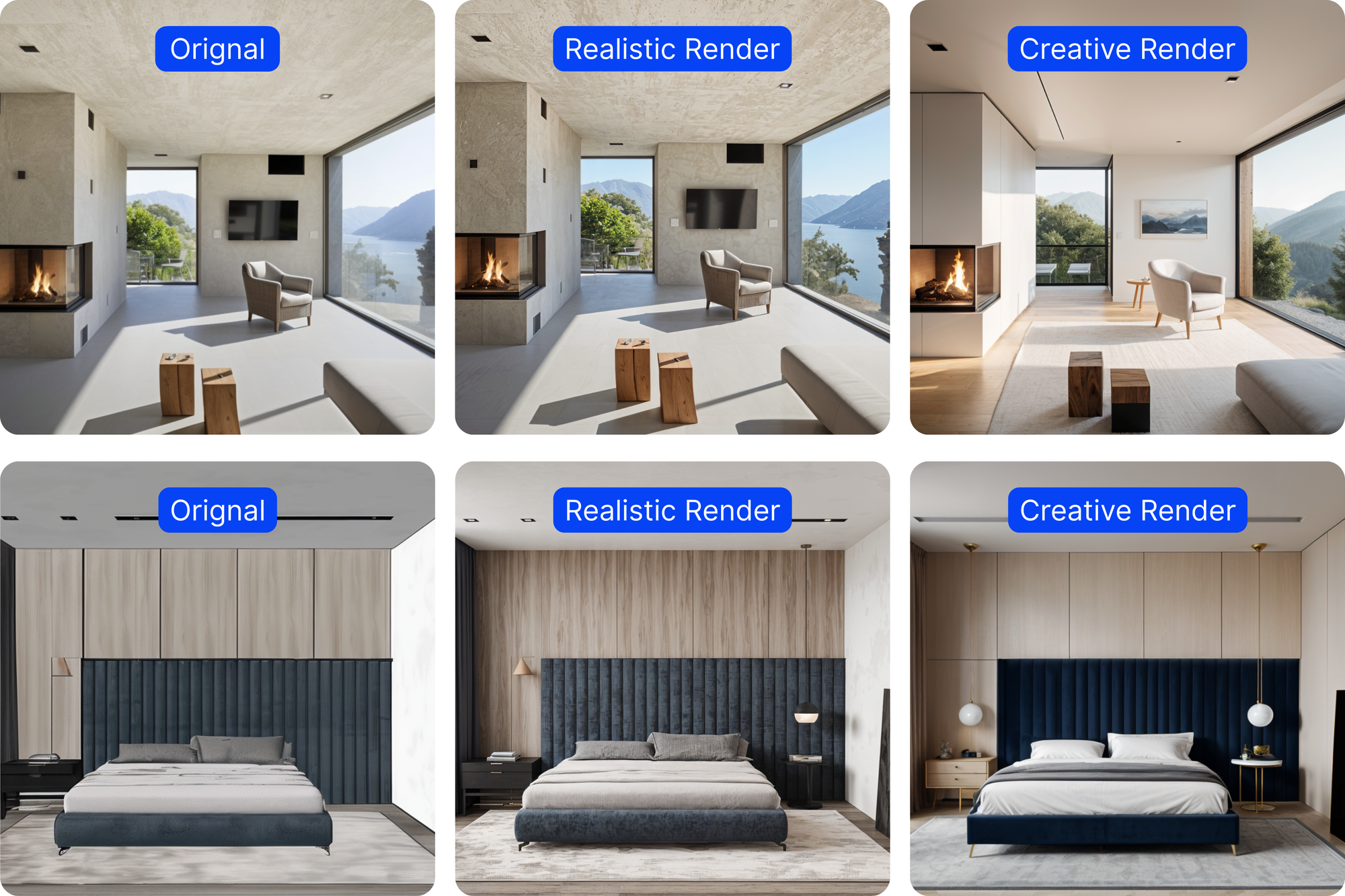
✨ Feature 2: Dual Render Modes in Style Transfer (Precise & Creative)
What is it?
Style Transfer now offers two rendering settings, giving users more control over how design styles are applied to their space.
🆕 What’s new?
Previously, Style Transfer only had a slider for "precision." Now it includes two model-based render modes:
- Precise Render: Maintains the original layout and structure while applying a new style
- Creative Render: Allows more flexibility in changing layout, materials, and decor
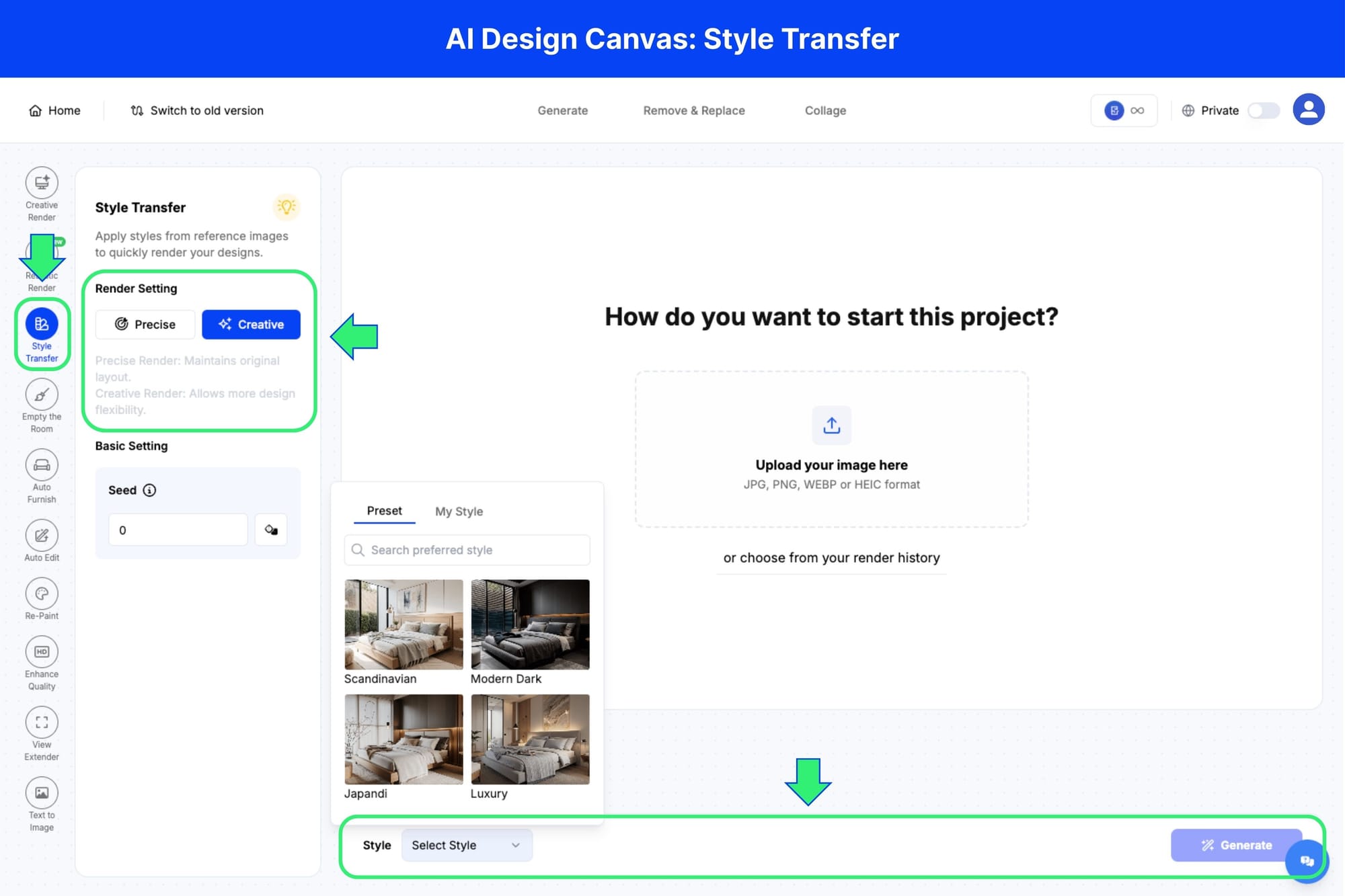
🔨 How to use it
1. Open Style Transfer in in AI Design Canvas
2. Upload your image
3. Select a style preset or upload your own reference image
4. Choose between Precise Render or Creative Render
5. Click Generate to apply the transformation
🚀 Result
- Use Precise Render when you want to keep the room structure intact with a fresh style overlay.
- Use Creative Render when you're looking to fully reimagine the space. This gives you more control over visual direction depending on your workflow stage.

🔍 Recap of What’s New
✅ Creative Render and Realistic Render now available separately in Canvas
✅ Style Transfer supports both Precise Render and Creative Render modes
✅ Greater control over layout, realism, and visual styling
✅ Ideal for both design exploration and final presentation visuals
🚀 Try the New Features Now
The new rendering modes are now live inside Spacely AI Design Canvas — ready to support your workflow from start to finish.
👉 Launch Spacely AI Design Canvas Now
For more information and media inquiries, please contact
Website: spacely.ai
Facebook: facebook.com/spacelyai
Instagram: instagram.com/spacely.ai
Email: hello@spacely.ai