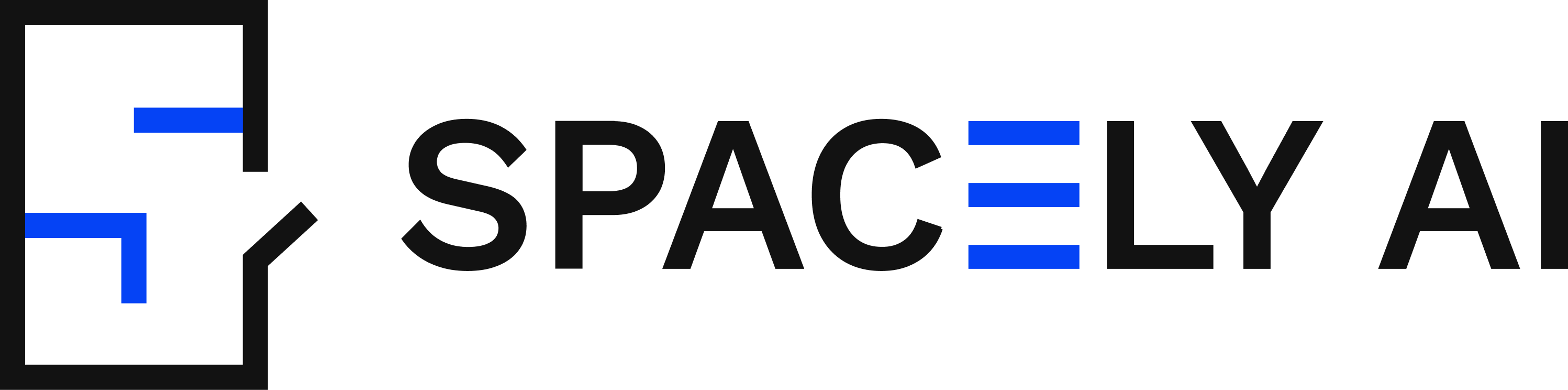Transform Your Space with Spacely AI's Render Interiors Feature
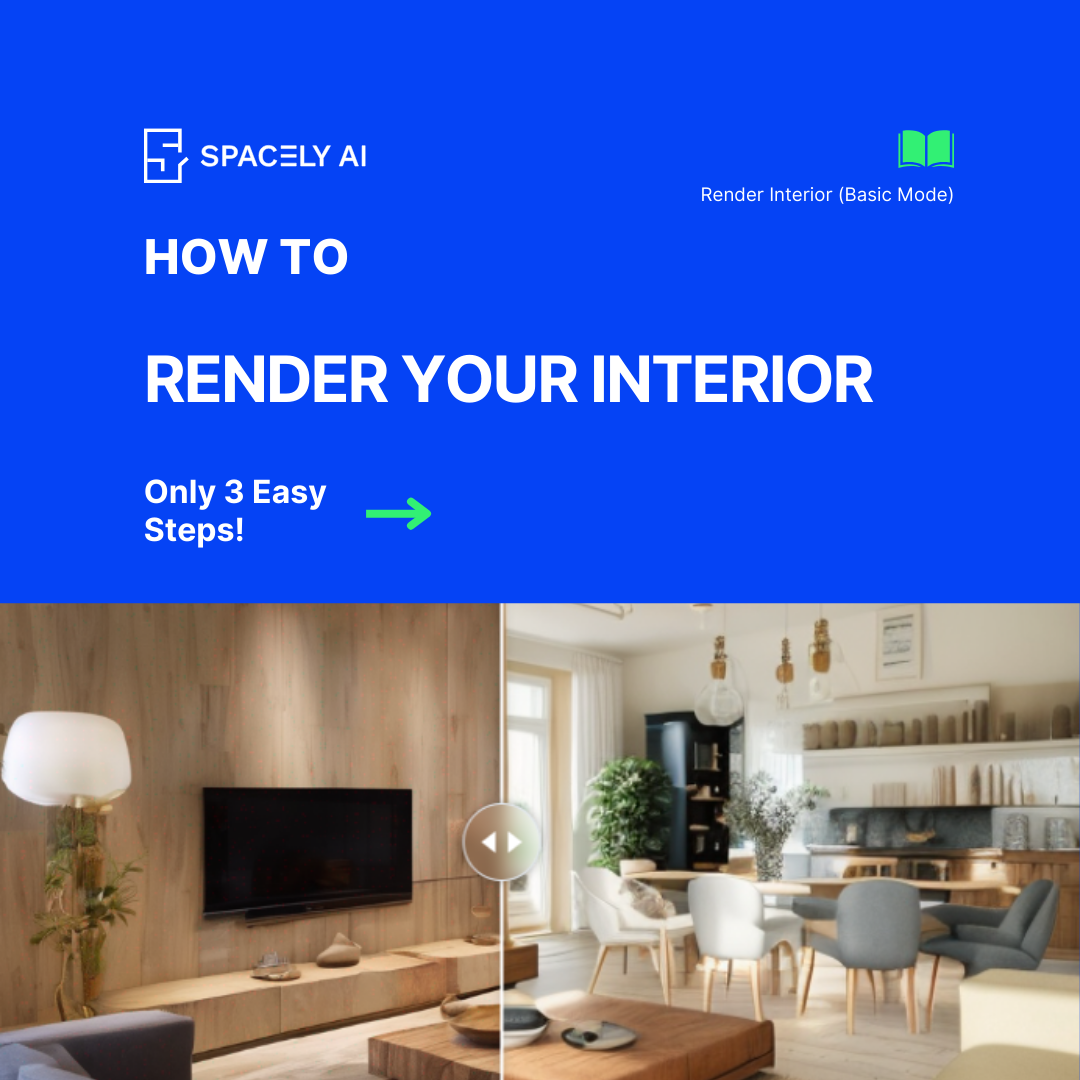
Welcome to the Spacely AI blog! Today, we’re excited to introduce our latest feature, Render Interiors, designed to transform any room into the style of your dreams. Whether you’re working with a real image, a sketch, or a 3D snapshot, Spacely AI makes it simple and effective. Here’s a step-by-step guide on how to use both the basic and advanced modes of this powerful tool.
Basic Mode: Quick and Easy Style Transformations
In Basic Mode, transforming your room’s style is as simple as a few clicks. Here’s how you can get started:
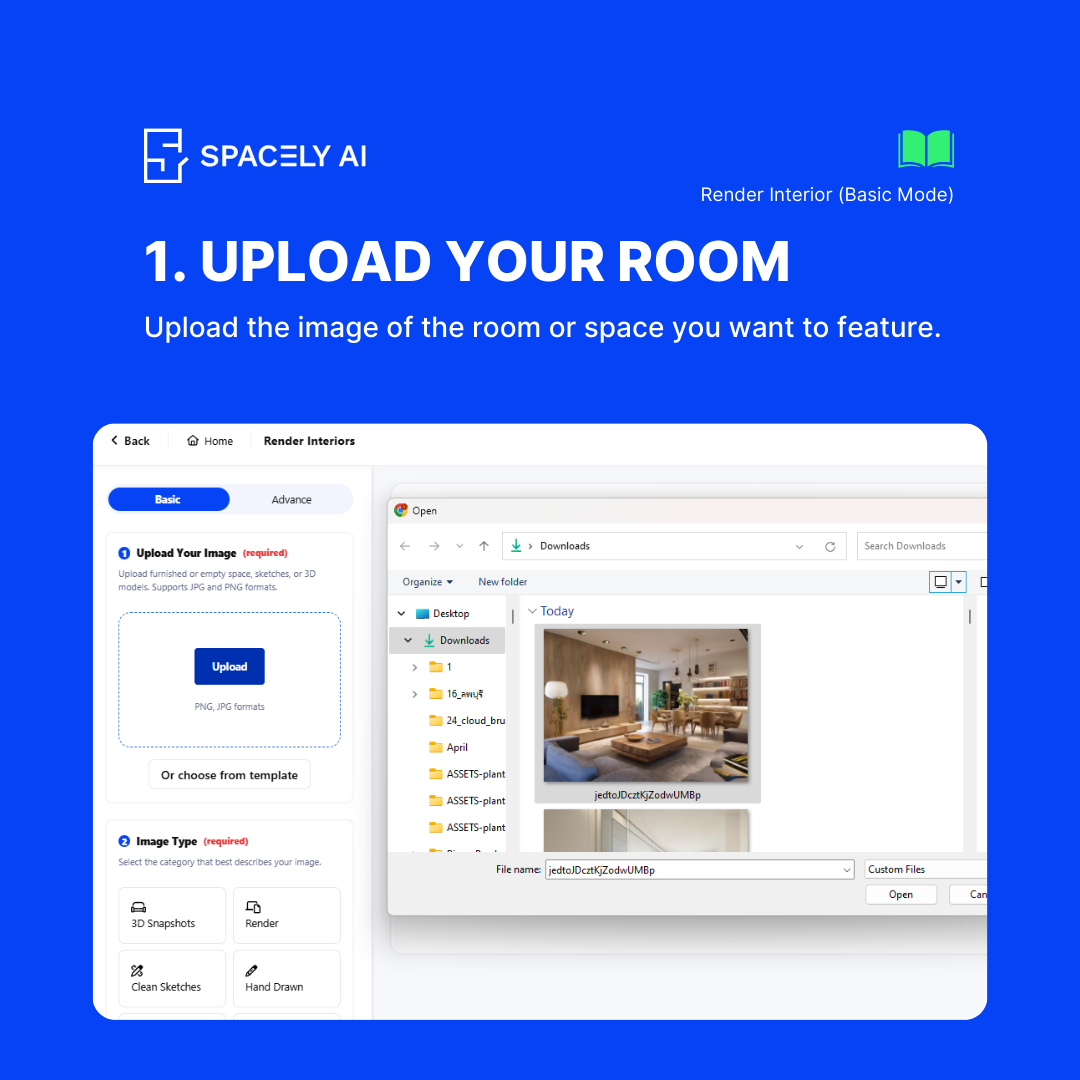
Upload Your Room
Upload a picture of your room whether in a form of an actual image, 3D model, or a sketch.
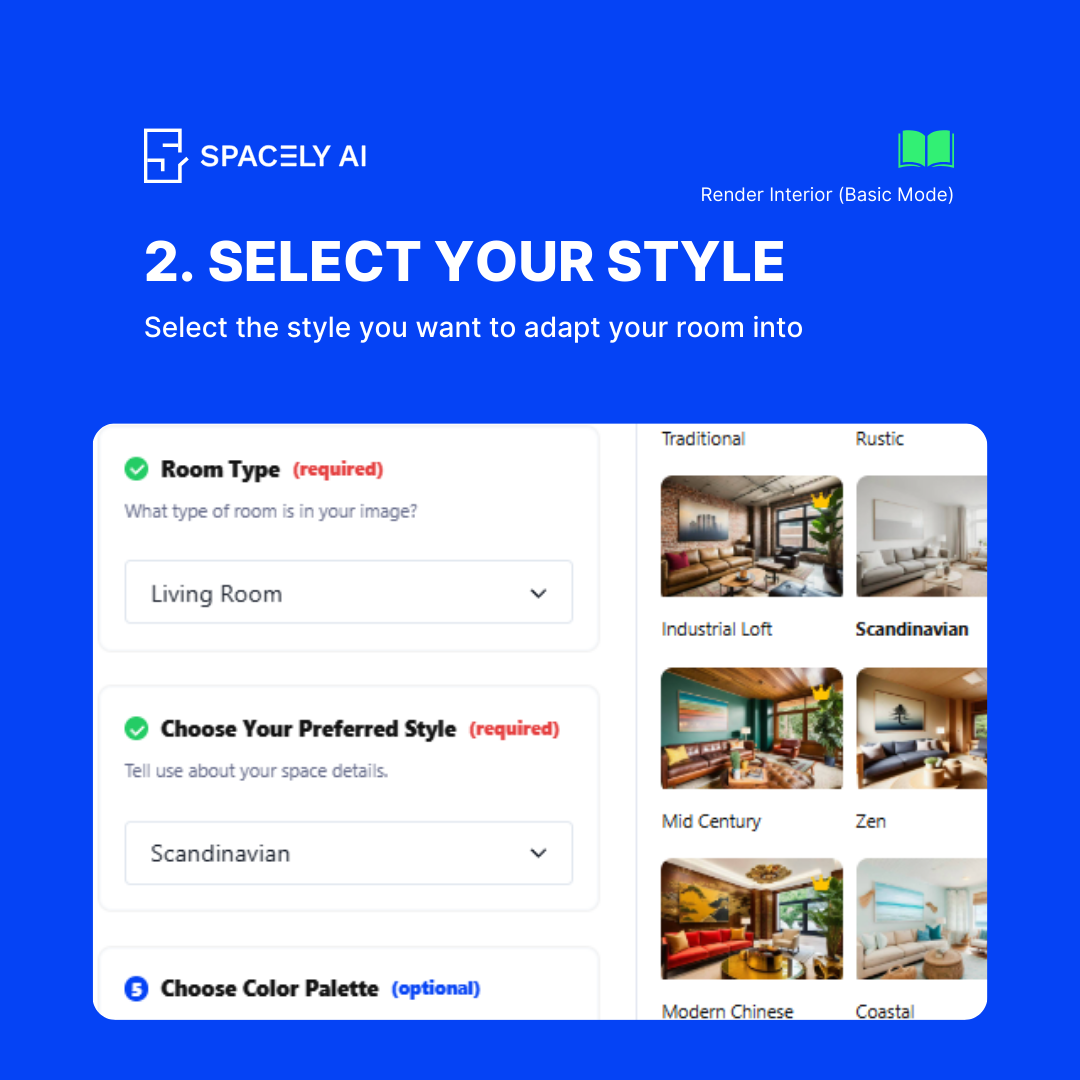
Select Your Desired Style
Choose from a variety of pre-defined styles such as Minimalist, Contemporary, Rustic, Industrial, and more.
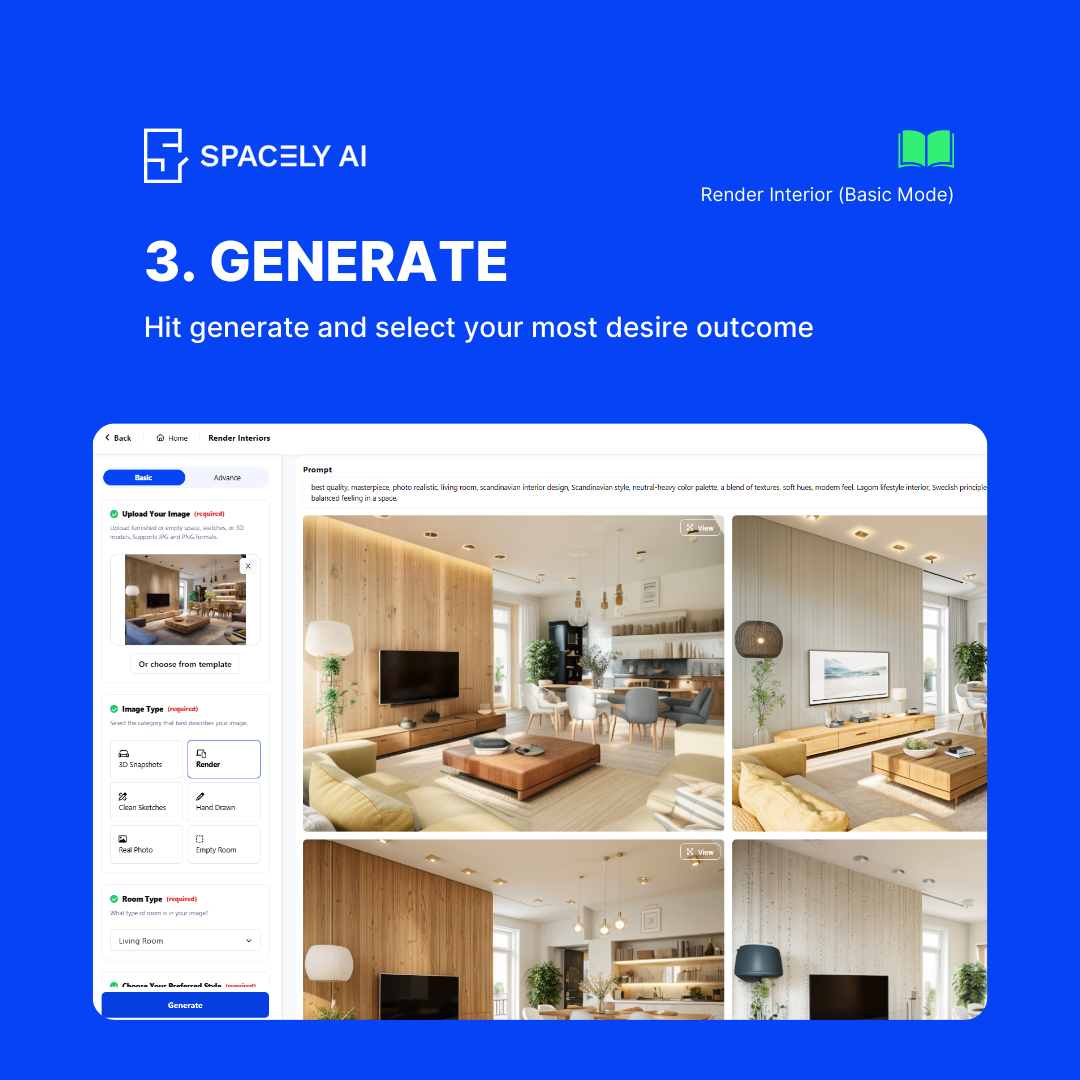
Generate
Click the Generate button and let Spacely work its magic! In a few moments, you’ll see your room transformed into the selected style.
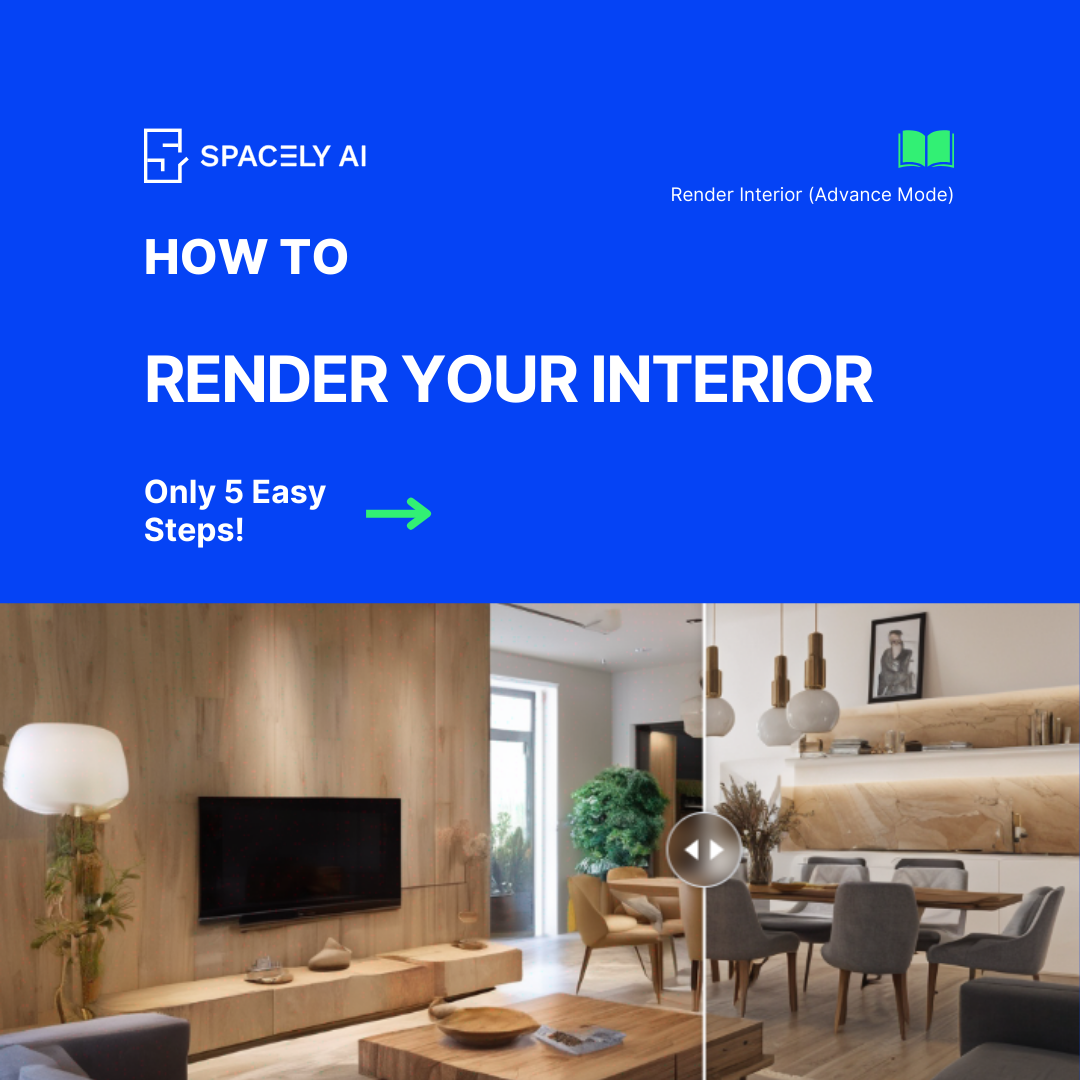
Advanced Mode: Customize Every Detail
For those who want more control and customization, Advanced Mode offers a range of options to fine-tune the transformation. Here’s how to make the most of it:
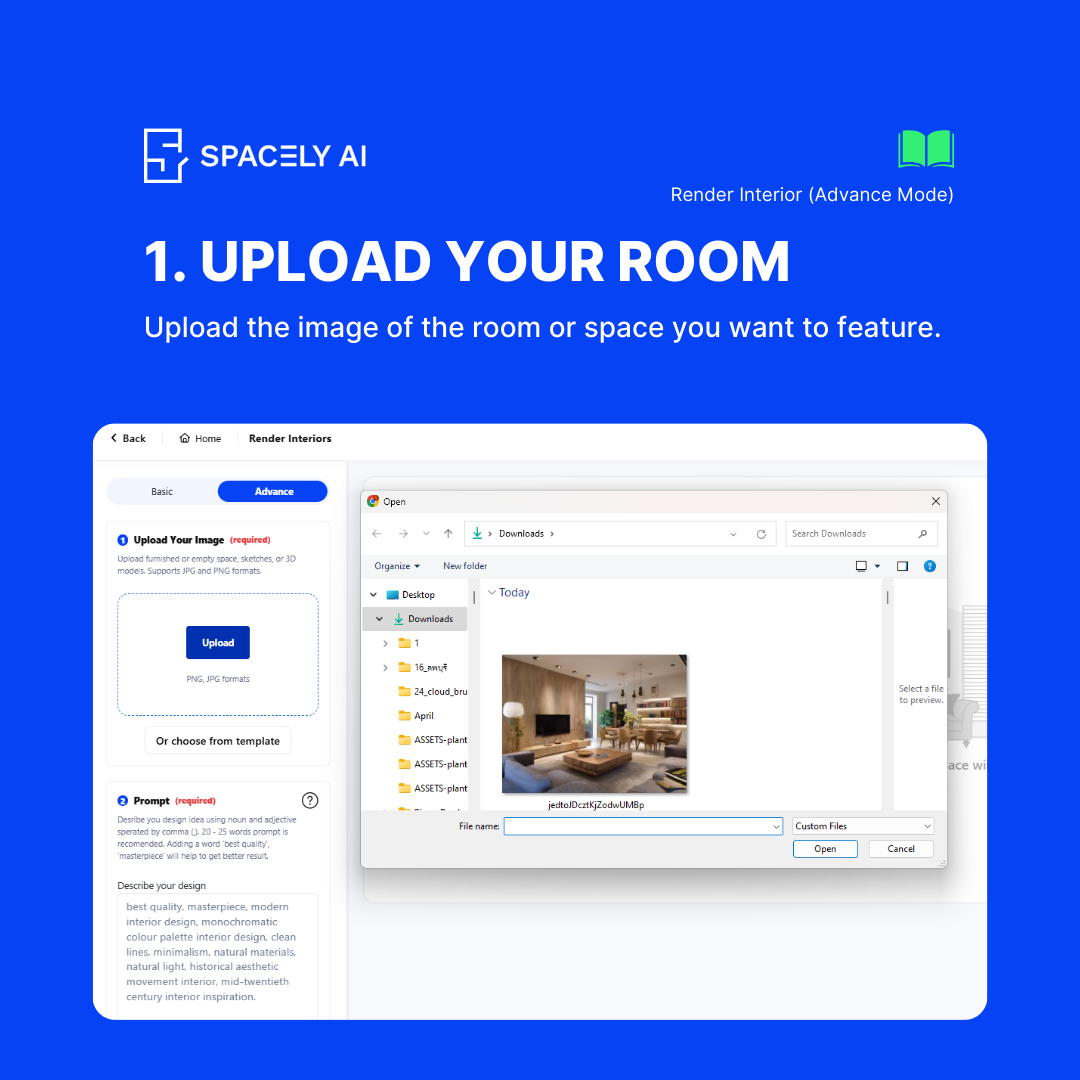
Upload Your Room
The same as in Basic Mode: choose between a real image, sketch, or 3D snapshot.
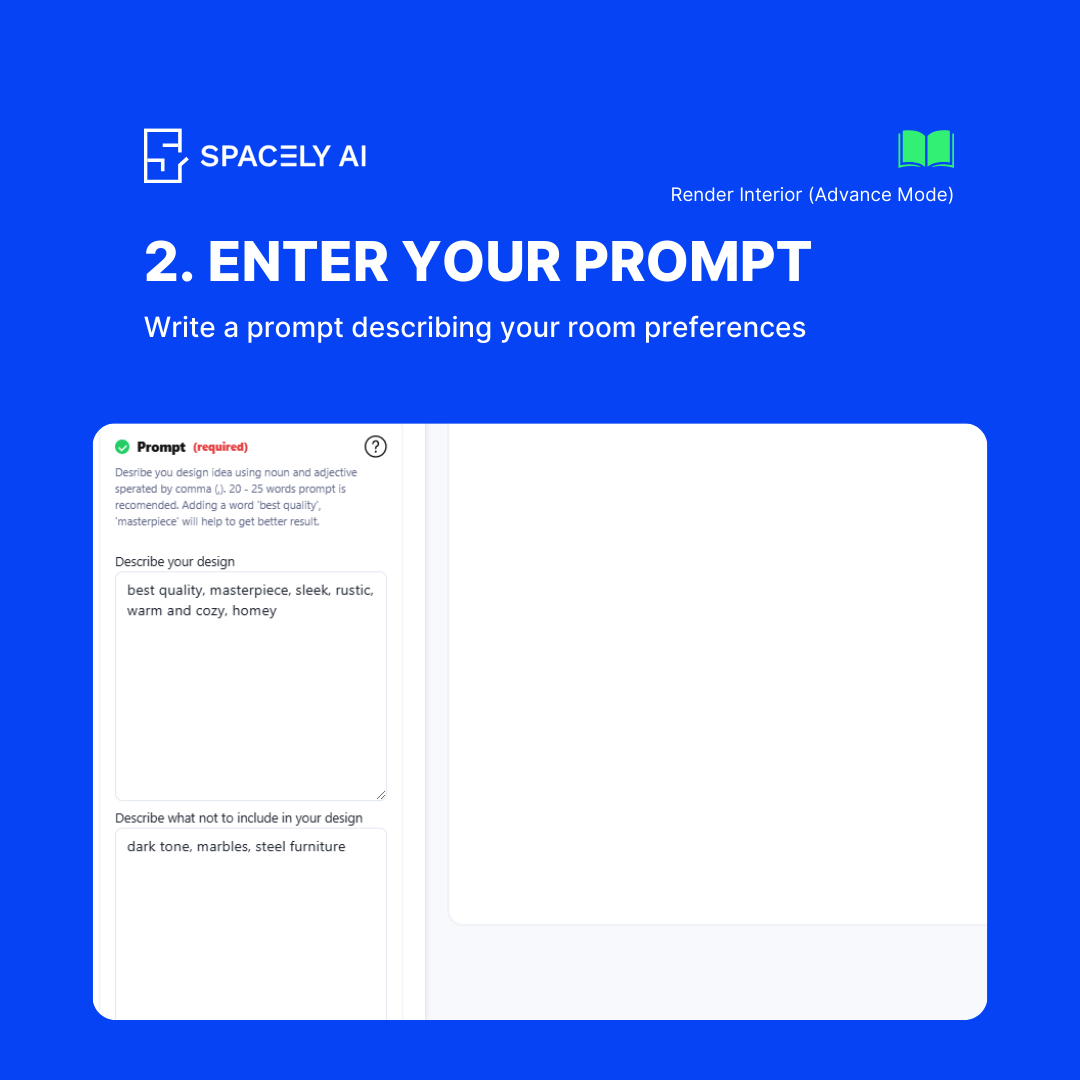
Positive and Negative Prompts
Positive Prompts: Specify elements you want to include in the new style (e.g., “wooden furniture,” “open shelves”). Negative Prompts: Specify elements you want to exclude (e.g., “no bright colors,” “no metal fixtures”).

Masking Areas
Mask the specific areas of the room where you want the style changes to apply. This allows you to keep certain parts of your room untouched.
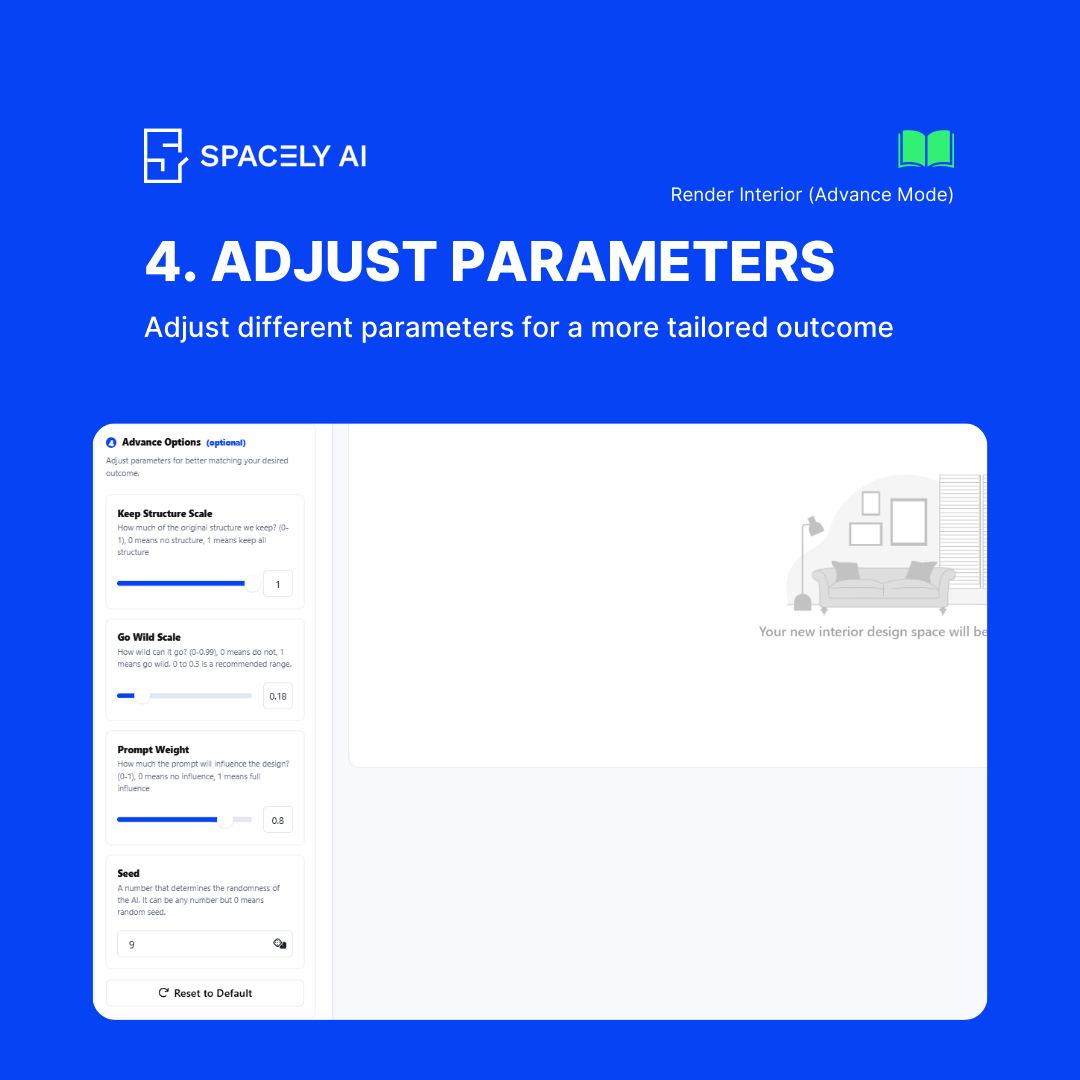
Adjust Parameters
- Keep Structure Scale: Adjust this to maintain the original room structure. A higher value will keep the structure more intact.
- Go Wild Scale: Increase this if you want more creative and drastic changes to the room.
- Prompt Weight: Determine the importance of your prompts in the final render.
- Seed: Use a specific seed for consistent results or change it for varied outcomes.
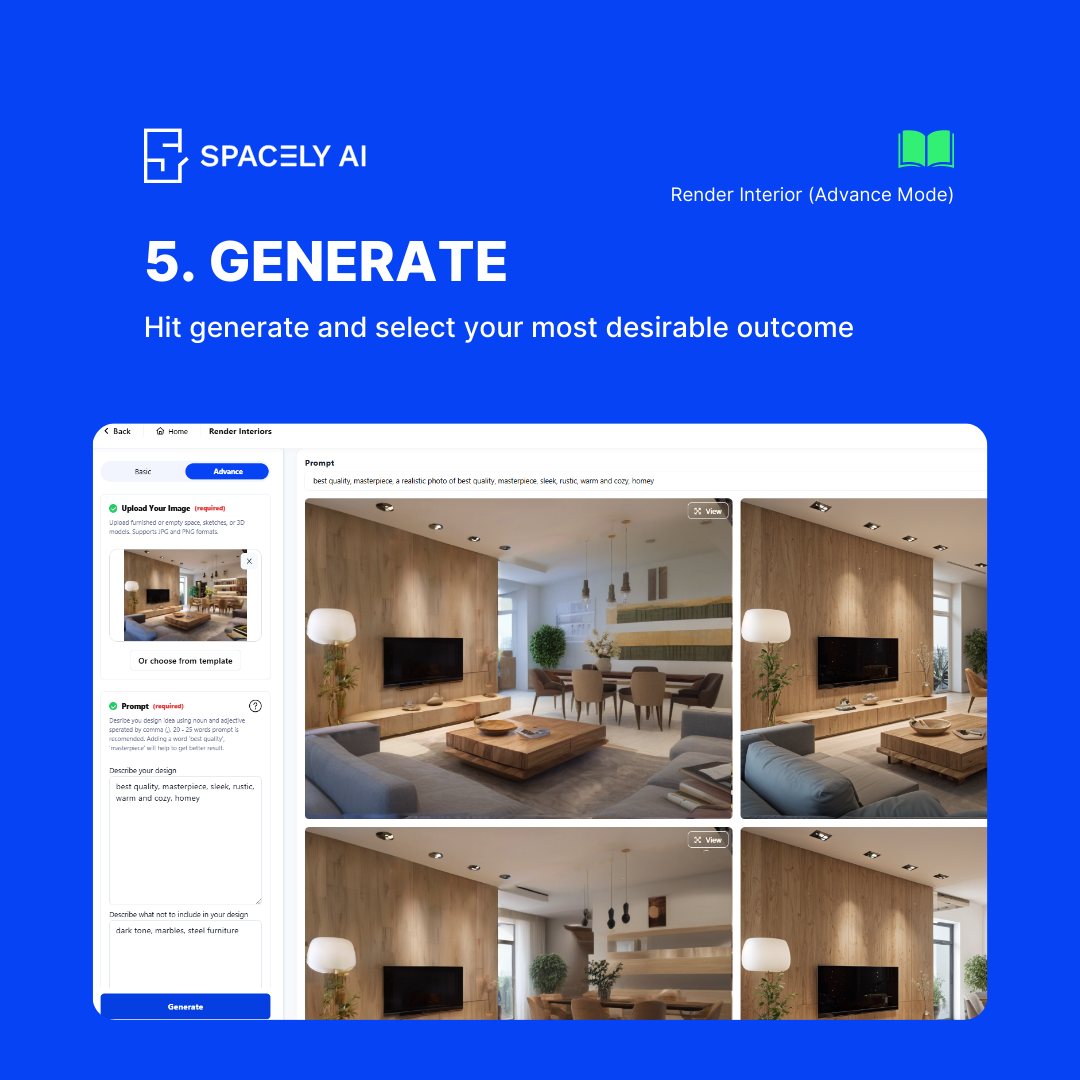
Generate
Click the Generate button. With the advanced settings, Spacely will take a bit longer to process, but the results will be worth the wait. Enjoy a uniquely customized room transformation that aligns perfectly with your vision.

Example Use Case
Imagine you have a cozy, rustic living room, but you’re curious about how it would look with a sleek, modern design. In Basic Mode, you simply upload a photo, choose “Modern” as the style, and click generate. Within moments, you’ll see your living room transformed into a modern haven.
For more control, switch to Advanced Mode. Mask the fireplace area to keep its original rustic charm, add a positive prompt for “sleek, minimalist furniture,” and a negative prompt for “clutter.” Adjust the Go Wild Scale to 70 for a bold transformation, set the Prompt Weight to 80 for a strong influence of your prompts, and generate. The result will be a perfect blend of modern design with your cozy fireplace intact.
Conclusion
Spacely’s Render Interiors feature is designed to give you unparalleled control and creativity in redesigning your spaces. Whether you prefer the simplicity of Basic Mode or the detailed customization of Advanced Mode, Spacely has you covered. Try it out today and transform your living space into something truly spectacular!
Stay tuned for more updates and tutorials on how to make the most of Spacely AI’s features. Happy designing!
Join Spacely AI in this exciting journey to redefine spatial design. Discover the transformative potential of the enterprise’s API solutions and become part of Spacely AI.
For more information and media inquiries, please contact
Website: spacely.ai
Facebook: facebook.com/spacelyai
Instagram: instagram.com/spacely.ai
Email: hello@spacely.ai