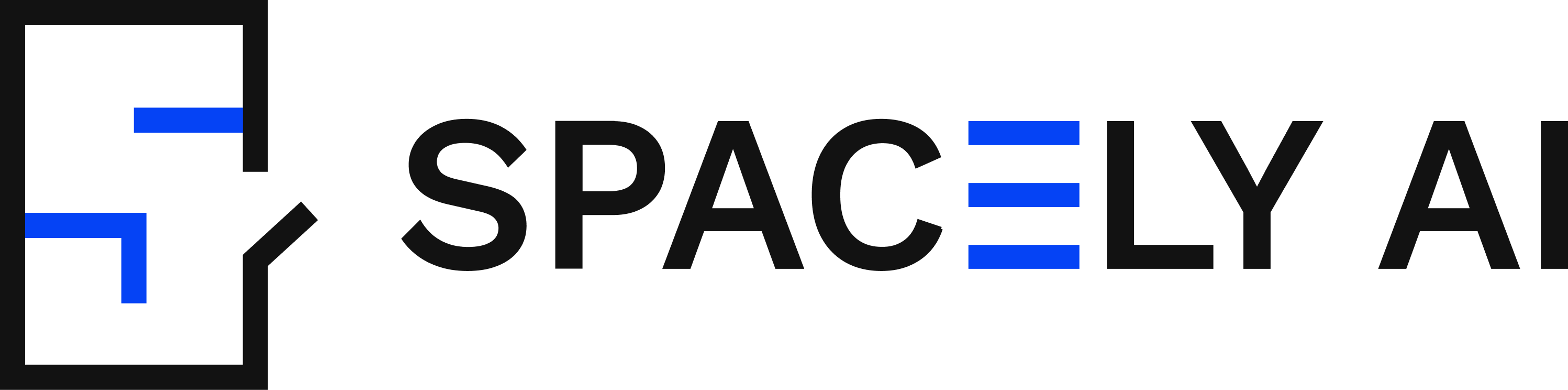Mastering Style Transfer with Masking in Spacely AI
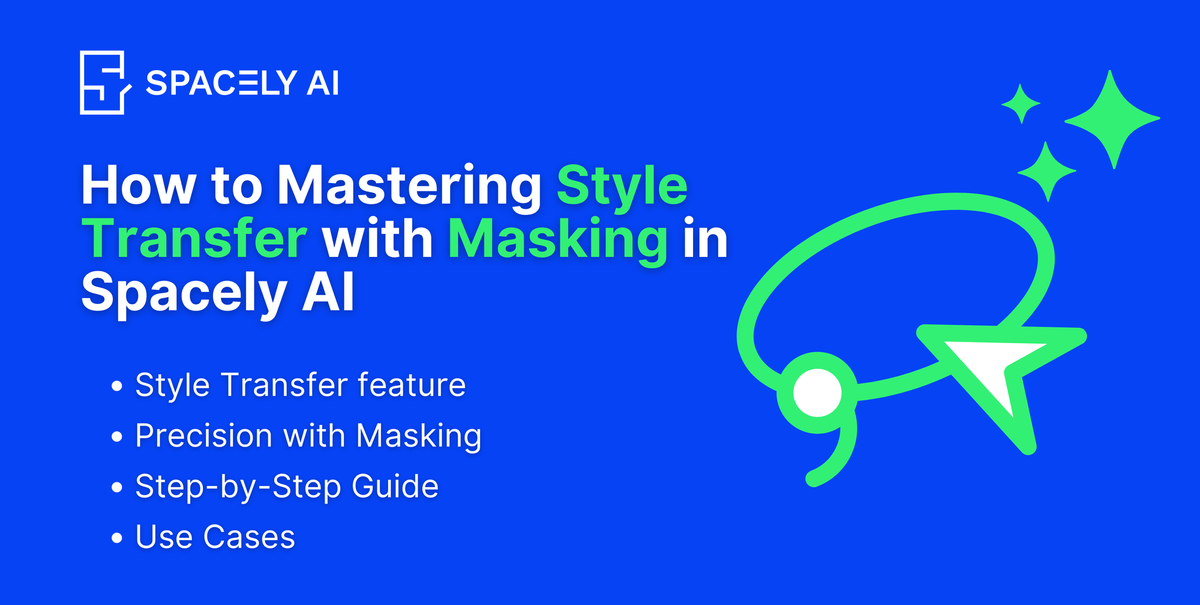
Key Highlight💡
- Transforming Design: Spacely AI makes it easy to update designs with its Style Transfer feature.
- Effortless Style Matching: Apply styles from any reference image directly to your design.
- Precision with Masking: Use masking to update only the specific parts of an image you want to change.
- Step-by-Step Guide: Follow this guide for practical steps and examples to get the most out of Style Transfer.
What is Style Transfer?
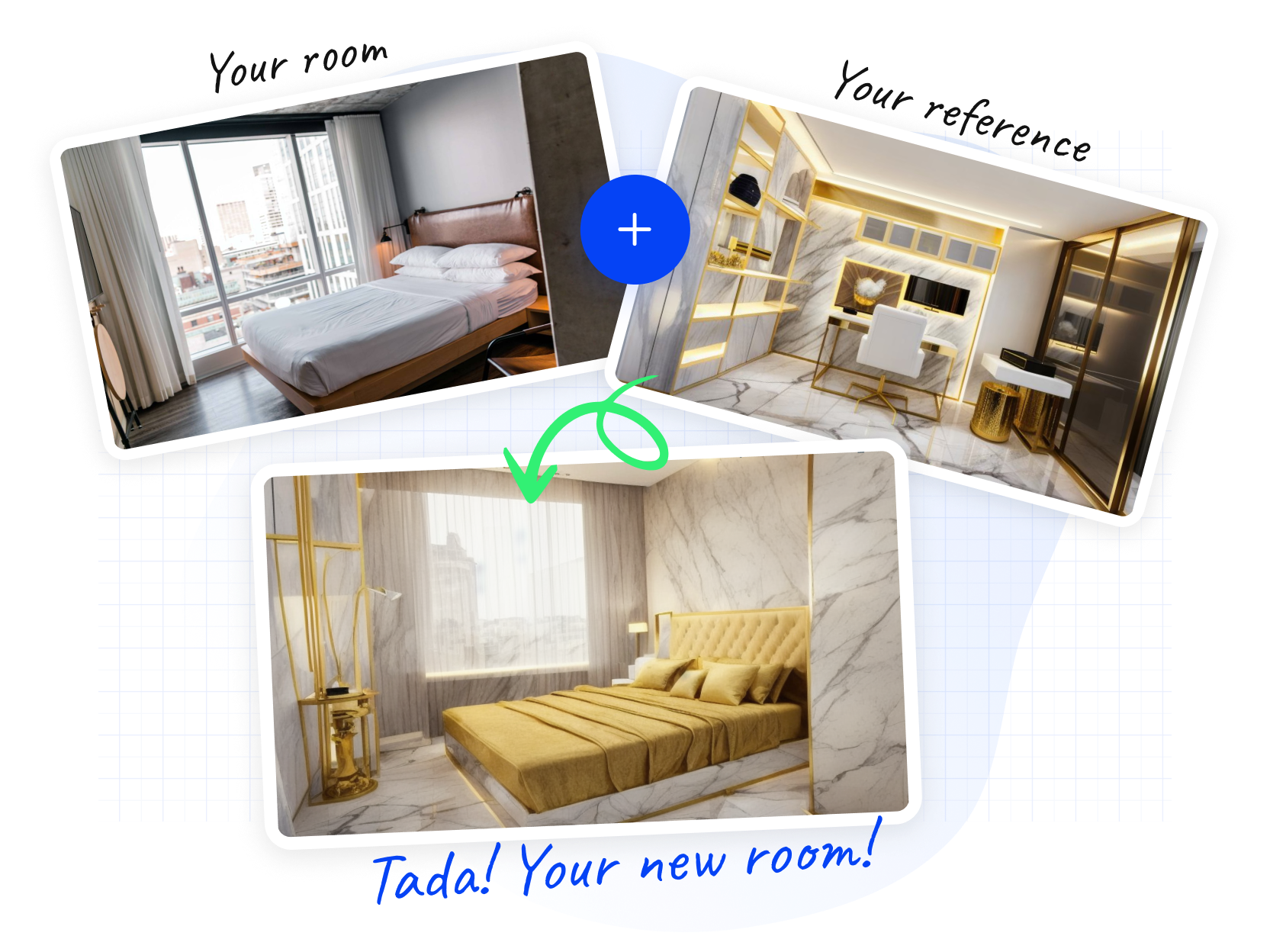
Style Transfer is a tool that lets you take the style of one image—called a reference image—and apply it to another image you upload as your design. This lets designers easily try out different looks for their spaces.
🪄What is Masking?

Masking is a tool that lets you select certain parts of an image to change while keeping other parts the same. This is helpful in interior design when you want to update furniture or decor without changing the whole room.
🌟Step-by-Step Guide
- Upload Your Image
This can be a 3D snapshot, sketch, or any room image in PNG or JPG format. - Upload Your Style or Choose from Templates
Select a style reference by either uploading your own image or choosing from preset templates available within Spacely AI. This reference will guide the Style Transfer process. - Write Your Prompts (Optional)
Crafting effective prompts is essential for guiding Spacely AI in achieving your desired outcomes. For detailed tips, check out our previous blog on Crafting Perfect Prompts for Stunning 3D Renders with Spacely AI. - Create Your Mask
Identify the area you want to change or keep unchanged- Select Masking Tool: Choose from options like brush, lasso, or eraser.
- Mark the Area: Use the selected tool to outline the specific area you wish to modify.
- Hit Save: Once you’ve marked the area accurately, click “Save” to finalize your mask.
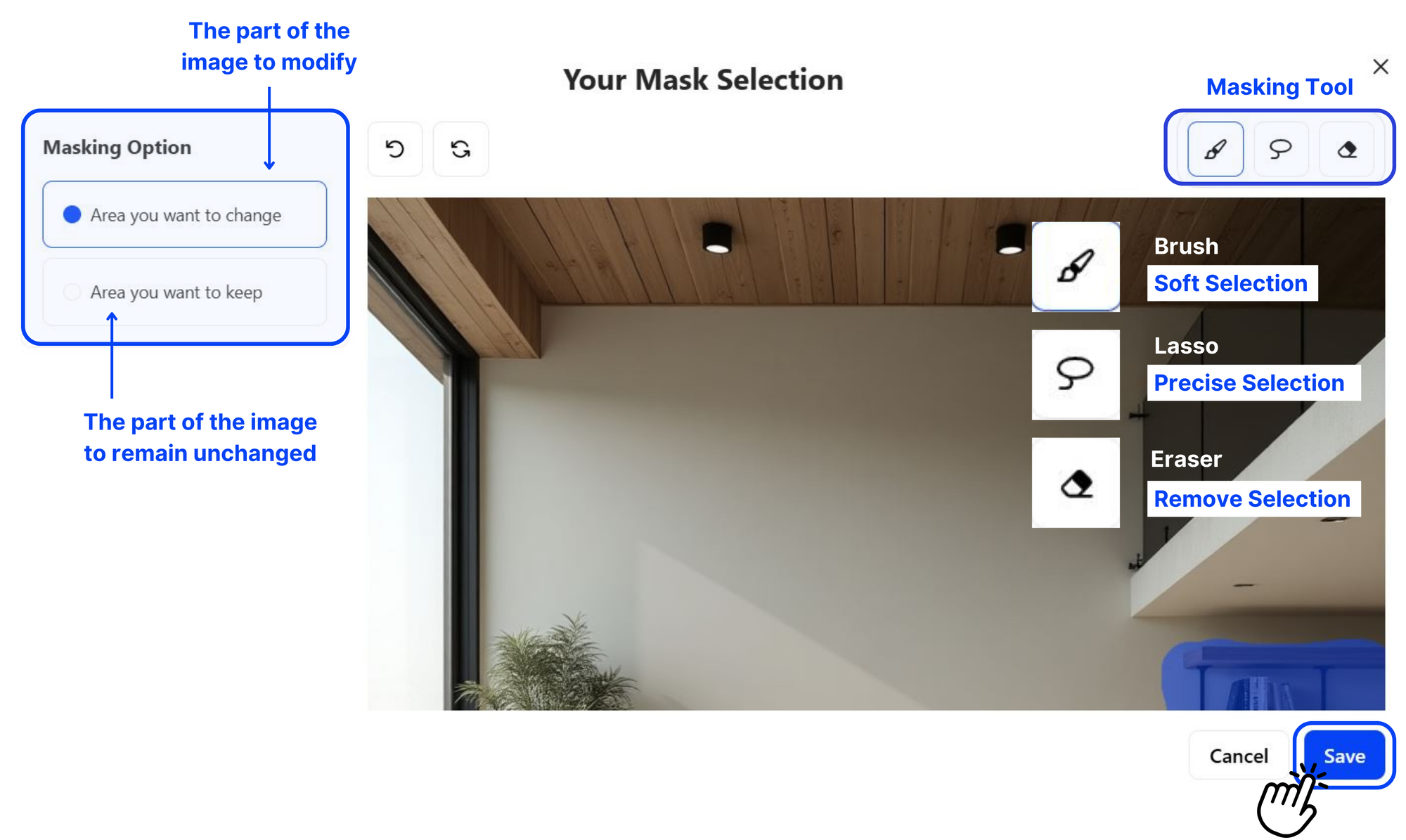
- Adjust Seed (Optional)
Modify randomness of the generated image - Generate Your Design

🖼️ Use Case Example
Transforming Commercial Interiors (CI) 🎨
Upload an image of a commercial space and use masking to focus on specific areas like furniture or decor. Apply a new style that aligns with your brand identity.

Selecting Specific Furniture Areas 🪑
If you have a bedroom but want to see how changing the style of the closet would look, upload an image and mask only the closet area. Choose a style preset or upload a style reference image, and watch as Spacely AI refreshes your space while keeping everything else intact.
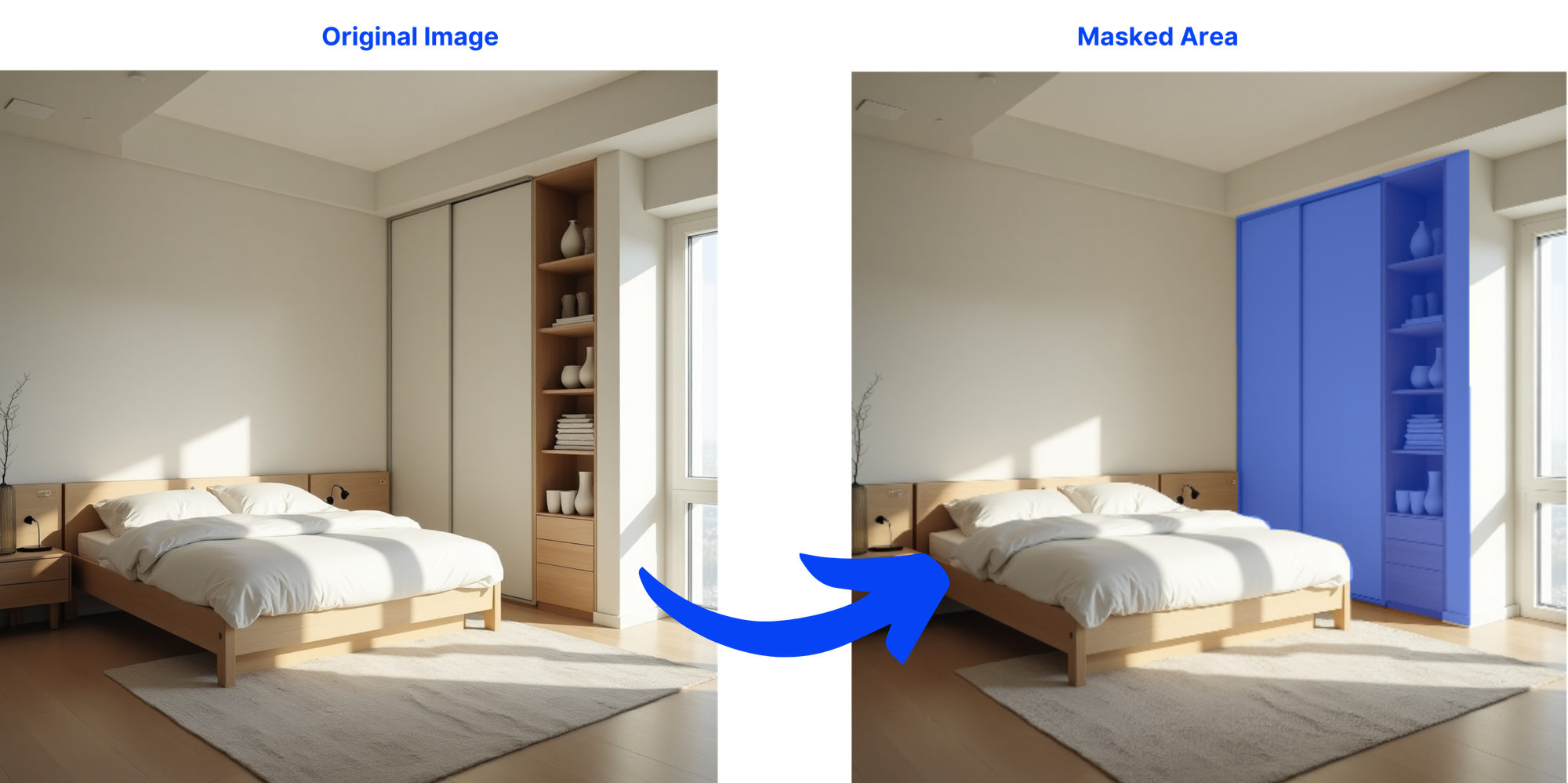
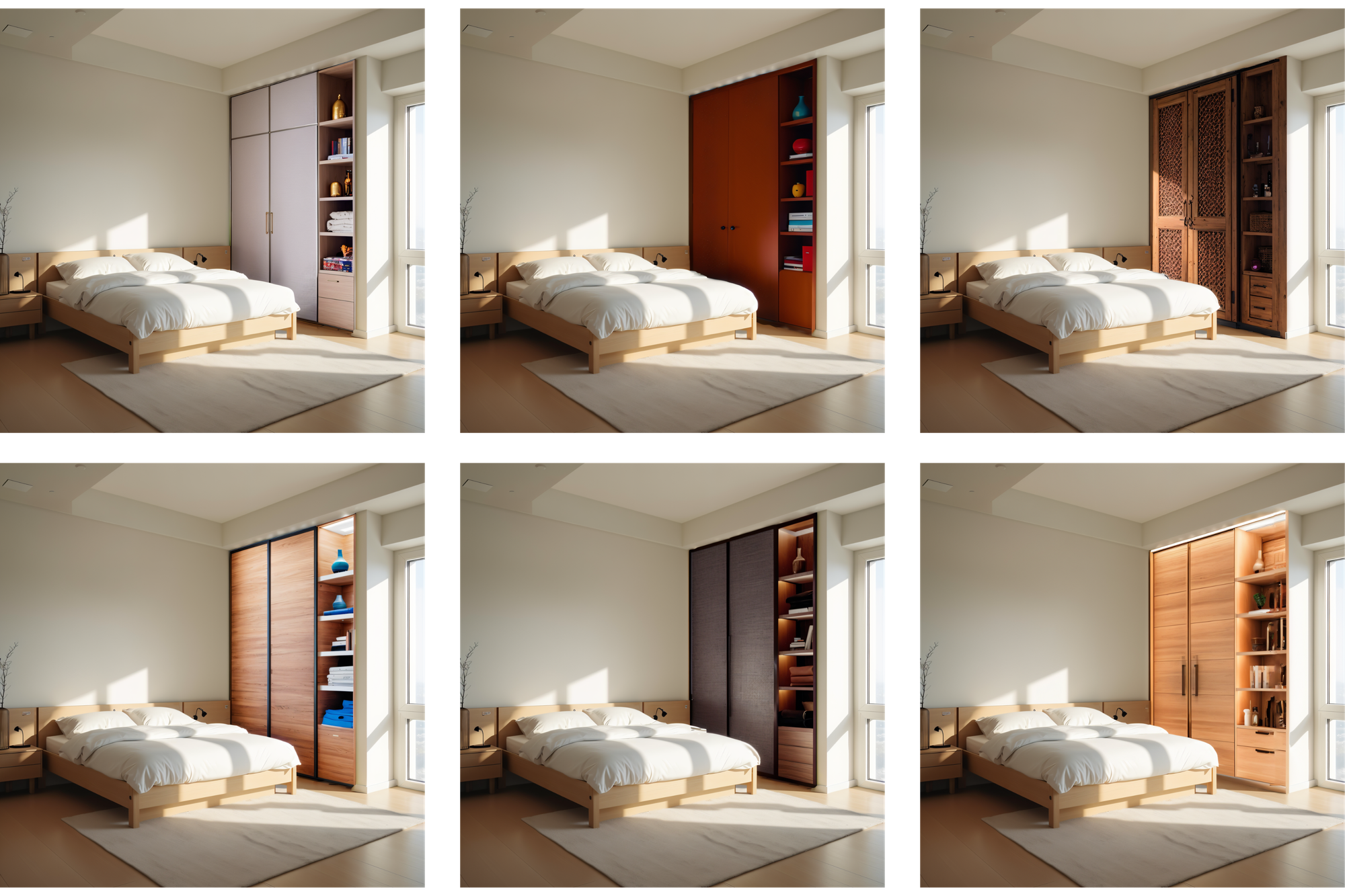
Get Started with Spacely AI’s Style Transfer with Masking Today!
Whether you’re a professional designer or simply looking to refresh your home’s look, Spacely AI’s Style Transfer with Masking offers a flexible and efficient way to bring fresh ideas to life. Dive into your next project with ease, and experience how Spacely AI can make your design journey more intuitive and rewarding.
👋🏻 Join Spacely AI in this exciting journey to redefine spatial design. Discover the transformative potential of the enterprise’s API solutions and become part of Spacely AI.
For more information and media inquiries, please contact:
Website: spacely.ai
Facebook: facebook.com/spacelyai
Instagram: instagram.com/spacely.ai
Email: hello@spacely.ai
Community : discord/spacely.ai